| Chapter 11 * |
| Remote Connectivity * |
| Certification Objectives * |
| Remote Access Service * |
| Dial-Up Networking for Windows NT and Windows 95 Clients * |
| Support of LAN and WAN Protocols * |
| Support for Connections across PSTN, ISDN, X.25 and the Internet * |
| Using Multi-Modem Adapters with NT Server (Multilink) * |
| Q & A * |
| Remote Access Protocols * |
| Serial Line Internet Protocol (SLIP) * |
| Point-to-Point Protocol (PPP) * |
| Windows NT Protocols over PPP * |
| RAS and TCP/IP * |
| RAS and NetBEUI * |
| RAS and IPX * |
| RAS PPTP * |
| Q & A * |
| Installing and Configuring Remote Access Service * |
| Exercise 11-1: Installing a RAS device * |
| Exercise 11-2: Installing the RAS * |
| Exercise 11-3: Removing/Uninstalling RAS * |
| Configuring RAS Ports * |
| Exercise 11-4: Configuring port usage * |
| Exercise 11-5: Configuring an ISDN adapter * |
| Configuring RAS Network Settings * |
| Exercise 11-6: Configuring a RAS server with TCP/IP * |
| Exercise 11-7: Configuring a RAS server with IPX/SPX * |
| Configuring RAS Security * |
| Domain Account Database * |
| Granting RAS Permissions to User Accounts * |
| Exercise 11-8: Assigning RAS user permissions * |
| Callback Security * |
| Encrypted Data Authentication and Logons * |
| Full Audit Capabilities * |
| Support of Third-Party Intermediary Security Hosts * |
| PPTP Filtering * |
| Q & A * |
| Configuring Dial-Up Networking Clients * |
| TAPI Features of RAS * |
| Exercise 11-9: Configuring DUN * |
| Defining a Phonebook Entry * |
| Exercise 11-10: Creating a Phonebook entry * |
| Administering and Troubleshooting RAS * |
| Exercise 11-11: Disconnecting a RAS session * |
| From the Classroom * |
| Where are all the RAS Administration features I really want? * |
| Troubleshooting RAS * |
| Event Viewer * |
| DEVICE.LOG * |
| DUN Monitor * |
| Q & A * |
| Certification Summary * |
| Two-Minute Drill * |
| Self Test * |
| Answers to Chapter 11 Self Test * |
| Remote Access Service | |
| Remote Access Protocols | |
| Installing and Configuring Remote Access Service | |
| Configuring RAS Security | |
| Configuring Dial-Up Networking Clients | |
| Administering and Troubleshooting RAS |
You are already familiar with how Windows NT Servers provide network services such as file and print over a local area network (LAN). This chapter explores the ability to use a Windows NT Server as a dial-in client, a dial-up server and an Internet gateway server. In the new global office, almost any local area network (LAN) you implement will undoubtedly have users requesting access to their e-mail and other network resources while at home or on the road. Installing the remote access service (RAS) on a Windows NT server can effectively meet those needs and more by making use of the Internet, phone lines, or digital communications.
Windows NT Server and Windows NT Workstation include a powerful communications feature called the Remote Access Service. Usually referred to as RAS (pronounced raz), or as a RAS Server, the remote access service provides computers with wide area network (WAN) inbound and/or outbound connectivity to your server and/or network. RAS supports connections across Public Switched Telephone Networks (PSTN), Integrated Services Digital Networks (ISDN), and X.25 (a type of packet-switching network). New to version 4.0, Windows NT can also be deployed as an Internet gateway server via new Point-to-Point Tunneling Protocol (PPTP) technology.
In Microsoft Windows NT version 4.0, the Remote Access Service (RAS) client has been renamed to Dial-Up Networking (often referred to as DUN) and has been given a new look to be consistent with Microsoft Windows 95. This enhancement enables users to connect via DUN in Windows 95 or Windows NT 4.0, without having to learn and understand different interfaces.
DUN allows you to connect to any dial-up server using the Point-to-Point protocol (PPP) as a transport mechanism allowing for TCP/IP, NetBEUI or IPX/SPX network access over your analog modem, ISDN, or X.25 Pad devices. Windows NT can also be configured as a SLIP client connecting to a third-party SLIP server. By default, DUN setup is initiated after you install a modem on your computer. During configuration you will be prompted to create a phonebook entry that you can then use to store your connection settings for future use.
Windows NT version 4.0 has also added a check box so that you can log on via DUN when you enter your Ctrl+Alt+Del key sequence. When you check this box, the program displays the DUN phonebook where you can select an entry to dial, in order to log on. DUN then establishes a connection to the RAS server, to reach a domain controller for the specified domain to validate your logon request.
As an integrated service within Windows NT, RAS supports the TCP/IP, IPX/SPX and NetBEUI protocols. When you configure a RAS server in Windows NT to allow network traffic from your dial-up clients, you can enable use of one or all of these protocols.
The Remote Access Service allows for connections across several media. The most common of these is the Public Switched Telephone Network (PSTN). PSTN is the technical name for the medium you use every day to make phone calls and send faxes. Hardware requirements for RAS over PSTN are any combination of analog modems supported on the Windows NT Hardware Compatibility List (HCL) placed at the originating and receiving ends of an asynchronous connection. Most RAS connectivity you will be supporting in your networks will be over PSTN. Almost every new laptop or desktop computer nowadays comes pre-configured with a modem—just as every home, office, and hotel is equipped with a phone line.
ISDN (Integrated Services Digital Networks) connections take place over digital lines and provide faster and more reliable connectivity. ISDN has been a very successful and popular choice in some areas, but it has not caught on at all in others. The primary benefit of ISDN is its speed and reliability. ISDN is commonly found in two speeds:64kbps and 128kbps. Connection speed is determined by how many ‘B’ channels your telephone company or Internet Service Provider (ISP) is willing to give you and/or how much you are willing to pay. A ‘B channel’ allocates 64kb of bandwidth and the lesser-known ‘D channel’ allocates a small amount of bandwidth for error-correction and transmission verification. Often you will hear someone refer to his or her ISDN implementation as 2B+D which would indicate a 128kbps ISDN connection. However, ISDN hasn’t caught on everywhere, primarily due to its cost and limited availability.
X.25 networks transmit data with a packet-switching protocol, bypassing noisy telephone lines. Clients can access an X.25 network directly by configuring DUN to use an X.25 PAD (packet assembler/disassembler). For more information on X.25, see your Windows NT documentation, the Windows NT Resource Kit, and Microsoft TechNet.
New to Windows NT 4.0 is the ability to utilize the new PPTP in your organization. Now, instead of having your organization absorb the costs of creating, managing, and maintaining a large RAS server or servers, including all of the necessary modems and other hardware, you can implement PPTP. PPTP provides a secure method to outsource the hardware and support portion of remote network access to Internet Service Providers (ISP). With the implementation of PPTP, a company needs only to set up a RAS server with Internet access and manage user accounts and permissions. The company can then use a dedicated service provider, such as a telephone company or local ISP, to manage the dial-in lines, modems, ISDN cards, and so on. For example, a user would dial a modem pool maintained by their local service provider. Once connected to the Internet, the user would then establish a second DUN session, requesting the TCP/IP address of your RAS server across the Internet This connection will provide them with the equivalent remote network access you would have had by directly calling the RAS server— all at greatly reduced hardware and support cost. PPTP is also an excellent solution for minimizing long distance charges and eliminating the need for an 1-800 number.
RAS Multilink combines two or more physical links, most commonly analog modems, into a logical "bundle." This bundle acts as a single connection to increase the available bandwidth/speed of your link. Multilink requires that you have multiple WAN adapters installed on both the client and the serving computer and that both are configured to use Multilink. For example, if ISDN were not available in your area and you required more bandwidth than a typical 28.8 modem could provide, you could combine four 28.8kbps modems on your workstation and four modems on the receiving RAS server for a whopping combined bandwidth of 115.2kbps bundled aggregate. It's a reasonable solution indeed, considering the next option is an expensive and sometimes unavailable 128kbps 2B+D ISDN link. Now imagine being able to Multilink multiple ISDN lines. You can! Remote Access Service performs PPP Multilink dialing over multiple ISDN and modem lines.
If a client is using a Multilinked phonebook entry to dial to a server that is enforcing callback (discussed later under RAS Security), only one of the Multi-linked devices will be called back. Only one callback number can be stored in a user's RAS permissions, allowing only one device to connect. All other devices will fail to complete the connection, and the client loses Multilink functionality. Multilink is callback-compatible only if the Multi-linked phonebook entry uses both channels for ISDN and both channels are using the same phone number.
| ISDN is not available in our locality. What can we do to increase our bandwidth to those kinds of speeds without spending lots of money? | Install additional modems on your clients and servers and take advantage of Multilink which will allow you to bundle together multiple modems into one connection. |
| I want to have users connect through an ISP and then establish a connection to my network through the Internet. | Use PPTP. Configure a RAS PPTP server and enable PPTP on your DUN client computers. |
| I have a Windows NT Workstation that I want to install a RAS server on. I expect to have up to ten simultaneous users connecting to it. What are my options? | Windows NT Workstation only supports one inbound RAS connection. You will need to install a RAS server on a Windows NT Server or reinstall Windows NT Server on your NT Workstation. |
RAS connections to your network are established over the Serial Line Internet Protocol (SLIP) or the Point-to-Point Protocol (PPP). PPP is an improvement over the original SLIP specification and is the primary choice for most Microsoft RAS implementations. PPP is fully supported by the Remote Access Service in both a server and client role. SLIP is only supported under Windows NT as a dial-up client to a third party or UNIX SLIP server.
The Serial Line Internet Protocol (SLIP) was developed to provide TCP/IP connections over low-speed serial lines. Plagued by limitations such as lack of support for WINS and DHCP, Microsoft has chosen PPP for their Remote Access standard. However, Microsoft has also provided SLIP support for Windows NT dial-up networking, giving clients access to TCP/IP and Internet services through a SLIP server. Often, SLIP connections rely on text-based logon sessions and require additional scripting by a host or Internet Service Provider (ISP) to automate the logon process. This, combined with a lack of support for NetBEUI and IPX/SPX, has been the primary reason for the popularity of PPP and the decrease in SLIP connectivity in Microsoft networks.
PPP enables DUN clients and RAS servers to interoperate in complex networks. PPP supports sending TCP/IP, NetBEUI, IPX/SPX, AppleTalk and DECnet data packets over a point-to-point link. The Microsoft RAS implementation of PPP supports the standard Windows NT protocols: TCP/IP, NetBEUI and IPX/SPX.
With the booming popularity of the Internet, the Transmission Control Protocol/Internet Protocol (TCP/IP) is commonly found in most new and existing networks. On a TCP/IP network, unique TCP/IP addresses are given to every host. This also applies to all hosts connecting through RAS. Typically, any computer connecting to a RAS server via PPP on a Microsoft TCP/IP network is automatically provided an IP address from a static address pool provided by the RAS server or allocated dynamically from a DHCP server. A RAS administrator may also choose to permit users to request a specific address by entering a valid IP address in their DUN configurations.
As in any TCP/IP LAN, most users do not want to have to remember all sorts of complicated IP addresses. Name resolution for IP addresses helps ease network naming in a TCP/IP environment. All name resolution methods available on a Windows NT network are also available to clients connecting through RAS. A RAS server can take advantage of the Windows Internet Name Service (WINS), broadcast name resolution, the Domain Name System (DNS), HOSTS and LMHOSTS files. DUN clients are assigned the same WINS and DNS servers that are assigned to the RAS server unless you modify the registry to override them. DUN clients are also able to select their own WINS and DNS servers by specifying them in their DUN settings. If WINS or DNS is not available on your network, DUN clients can use HOSTS or LMHOSTS files configured locally for name resolution.
NetBEUI is a small and fast network protocol commonly found in small, local area networks with 1 to 200 users. Like TCP/IP and IPX/SPX, NetBEUI is supported by RAS allowing NetBEUI packets access through your RAS server to your network. Once installed, the only additional configuration NetBEUI requires is making the decision to allow remote users to access your entire network or just the RAS server the user is connecting to. The RAS server NetBEUI Configuration screen is illustrated in Figure 11-1.
Figure 1: The RAS server NetBEUI Configuration screen
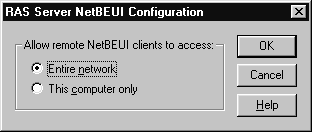
IPX is the protocol introduced by Novell and implemented in most Netware environments. Like TCP/IP, it is a routable protocol—making it very popular for large enterprise-wide networks. A Windows NT RAS server behaves as an IPX router and Service Advertising Protocol (SAP) agent for DUN clients. Once RAS is configured with IPX, file and print services, as well as the use of Windows Sockets applications, are available to DUN clients.
When a DUN client connects to an IPX network through a RAS server, an IPX network number is provided to the client by RAS and SAP services are provided by the RAS server. The IPX network number can be automatically generated by the RAS server using the Netware Router Information Protocol (RIP). Manual IPX network number assignments can also be configured within RAS. However, when assigning an IPX network number to a RAS server, be sure not to select any numbers already in use on your network. A single network number can be assigned to all DUN clients on your RAS server to minimize RIP announcements.
Windows NT 4.0 iintroduces direct remote access support to the Internet with the implementation of the Point-to-Point Tunneling Protocol (PPTP). Using PPTP, a user can establish a connection to the Internet through a local ISP (Internet Service Provider). Once connected to the Internet, the user initiates a connection to your network by requesting the IP address of the RAS server. This is referred to as Virtual Private Networking (VPN). PPTP offers the following advantages over other WAN solutions:
| Lower Transmission Costs Connections made over the Internet will be cheaper for users outside your local area. A user simply connects to an ISP anywhere in the world and connectivity is then carried out over the Internet. Local ISP charges are far more reasonable than long-distance rates or a dedicated 800 number. | |
| Lower Hardware Costs For the server side of a RAS PPTP implementation, a server needs only to have a connection to the Internet, eliminating the need for large modem pools. | |
| Lower Administrative Overhead Because Internet Service Providers take over the costs of ownership of dial-up connections, your only considerations as network administrator are maintaining user accounts, security and RAS dial-in permissions. | |
| Security PPTP filtering can process TCP/IP, IPX and NetBEUI packets. PPTP acts as a secure, encrypted tunnel allowing for safe transportation of your data over the Internet. |
Installing the PPTP on your server is a three-step process. First, establish connectivity to the Internet with your RAS server. Next, install the PPTP as you would any other protocol in Windows NT and indicate the number of Virtual Private Networks you want to implement. Finally, apply any PPTP filtering you require to the TCP/IP protocol by choosing the Advanced button in the TCP/IP protocol settings. Enabling PPTP filtering will effectively remove all other protocol support on that adapter, securing your network from intruders.
Once PPTP is installed on the server, you will be able to establish a connection to it over the Internet with a PPTP enabled client, such as Windows NT Workstation. To initiate a VPN, a user will first need to use DUN to dial an ISP and establish an Internet connection. The user would then use DUN again to ‘Dial’ the RAS server using the IP address of your RAS server as the phone number and the Virtual Private Network number as the port.
| My users are currently using third-party SLIP client software to connect to an existing UNIX server at my site. I want to replace the UNIX dial-up server with a Windows NT RAS server. Are there any additional considerations I should make? | If you implement a Windows NT Server as your dial-up server, you will need to install PPP client software on your users' workstations. RAS does not provide a SLIP server component. If your users are using Windows 95 or Windows NT Workstation, consider installing DUN on those machines. |
| Users on my network currently connect to my RAS server using the NetBEUI protocol. I want these users to be able to browse Internet web sites through my network's current Internet gateway. | Install TCP/IP on the users' workstations. TCP/IP is the language we speak on the Internet and users will need it if they want to browse Internet resources. |
A RAS server can be installed during the installation of Windows NT or at any other time by adding it as a network service. Prior to installing RAS, you should be aware of the following:
| Verify that the modems you are using are supported on the Windows NT Hardware Compatibility List (HCL). Make sure you have the current driver software for those modems | |
| Know the role of the RAS server and its port configurations. Will this server be used to dial in, dial out or both? | |
| Know what protocols you require for network support and install them on your server prior to installing RAS. | |
| Consider any security settings such as callback and RAS user permissions. |
Before installing RAS you may also want to consider installing your modems first. If your modems are working prior to the installation of RAS, you can eliminate most hardware issues when troubleshooting RAS connectivity problems.
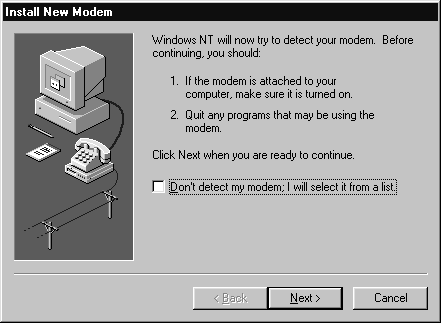
Figure 2: The Install New Modem wizard screen
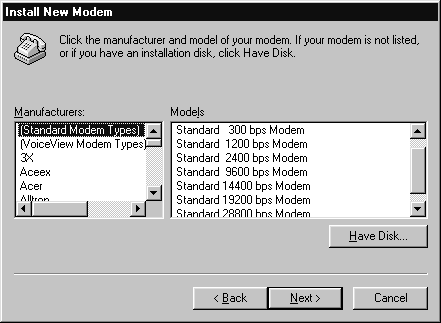
Figure 3: The Install New Modem screen. You can select your modem make and model from this list or install supported drivers from a vendor-supplied disk
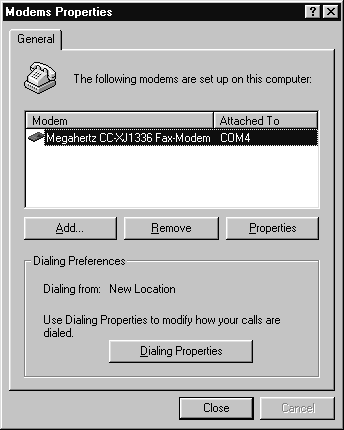
Figure 4: Modem Properties/General Tab
If your modem is not listed in the supported modems list, you can modify the MODEM.INF file and create your own modem type. Simply add the name of your modem in brackets followed by any modem initialization strings that your particular modem requires. These commands are commonly found in your modem's documentation.
After you have successfully installed RAS, you will need to restart your system for the changes to take effect.
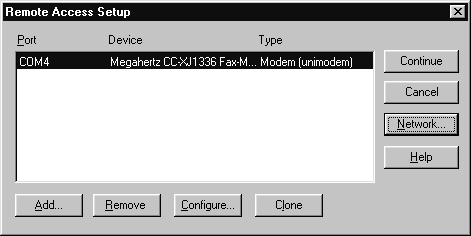
Figure 5: The Remote Access Service Setup screen. From here you can add and remove ports, configure port usage and alter network configuration properties
Removing the Remote Access Service will not remove any modems you may have installed. You can remove modems by selecting the Modems icon in Control Panel, selecting a modem and pressing the Remove button. If you remove a modem from your system, you will be prompted to reconfigure DUN.
After you have installed a modem, ISDN device or X.25 PAD, you can configure the RAS port for each device. To configure a port, open RAS setup, choose a port and press the Configure button. You can also install a new modem directly from this dialog box by selecting the Add button. Once the ports have been configured for RAS you can then identify which role each port will play. Ports can be configured for dialing out, receiving calls, or both, as shown in Figure 11-6. If you set the port to receive calls, you may specify whether to give callers access to the entire network or restrict access to the RAS server only.
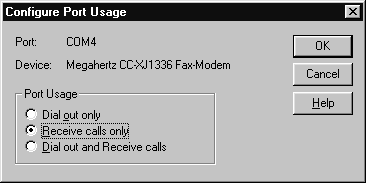
Figure 6: The Port Usage Configuration screen. Each port can be configured here to be used as a dial-out client, as a server (receive calls), or both
When configuring RAS network settings such as protocol usage or encryption settings, keep in mind that any configuration settings you make will apply to all RAS operations for all RAS-enabled ports (see Figure 11-7). For example, if you were to enable NetBEUI support for Dial-Out settings on your server, all RAS capable devices on that server will support NetBEUI. The Remote Access Service, when installed on a RAS computer, can access a LAN as a server and as a client. For each role, you must configure how you want each port to be utilized. When configuring Dial-Out protocols, keep in mind that any protocols you do not enable in RAS Network Configuration will be unavailable to you when you later configure a phone book entry for dialing out. When setting up RAS to service remote clients, you must configure each protocol carefully so that RAS protocol settings don’t conflict with communications on the rest of your network. When choosing an encryption method, always apply the highest level of encryption possible, keeping in mind the encryption capabilities of your clients.
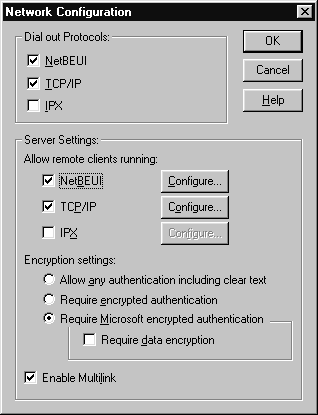
Figure 7: The RAS Network Configuration Screen
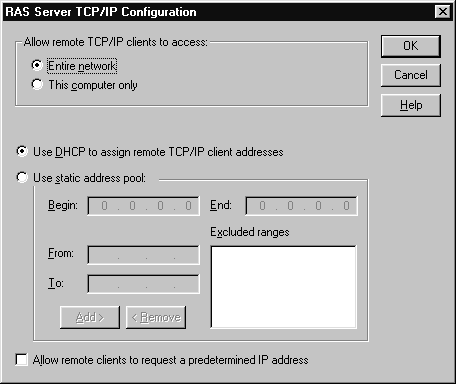
Figure 8: The RAS server TCP/IP Configuration screen
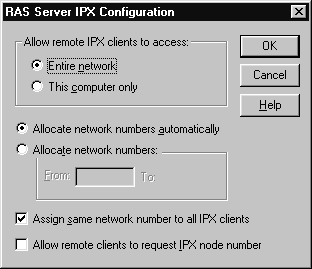
Figure 9: The RAS Server IPX Configuration screen
To connect to a RAS server, clients will always need a valid Windows NT user account and RAS dial-in permission enabled. The integrated Domain security designed into Windows NT, as well as individual RAS user permissions, callback security, data encryption, auditing, support for third-party intermediary security hosts, and PPTP filtering combine to provide additional RAS security and functionality.
The single point of logon implementation of Windows NT extends to RAS users. Access to RAS can be granted to all Windows NT user accounts. The ability to use resources throughout the domain and any trusted domains is business as usual after Windows NT authentication occurs. Let's look at a brief scenario. By day, Wendy is connected locally to the network with her laptop via an installed network card and patch cable. By night, she connects with her laptop, by modem, through RAS to the network. In either situation, once she gives her Windows NT username and password, she is granted access to all network services.
After installing RAS on your server, you will need to grant RAS permission to your users. To grant RAS permission, you can use either User Manager for Domains or the Remote Access Admin utility. When using the Remote Access Admin utility, permissions are set by choosing the Permissions option from the Users drop-down list. This opens the Remote Access Permissions screen shown in Figure 11-10. When using User Manager for Domains, permissions for RAS are granted or denied by selecting the properties of a user and pressing the Dialin button. This will open the Dialin Information screen for that user, as shown in Figure 11-11). The callback feature can also be configured here.
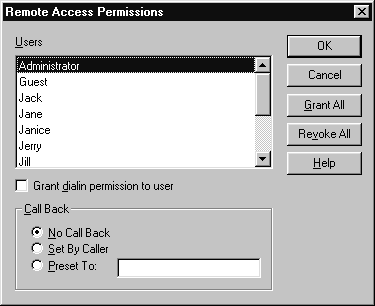
Figure 10: The Remote Access Permissions screen is opened from within the Remote Access Admin program. This screen allows you to assign users the permission to use RAS and configure individual callback settings
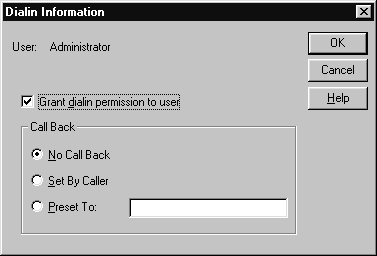
Figure 11: The Dialin Information screen is presented when you select a user in User Manager for Domains and select the Dialin button. You can allow or revoke the ability for a user to use RAS and assign individual callback settings here
Another security feature implemented within RAS is callback. When a user is configured to use callback and dials in to a RAS server, the server disconnects the session, and then calls the client back at a preset telephone number or at a number provided during the initial call. Callback gives you as the administrator the comfort of knowing that successful connections to your RAS server are only coming from trusted sites, such as a users home. There are three options for callback:
| No call back - No callback is required for the user. | |
| Set by Caller - The server prompts the user to type in a number at which to be called back. | |
| Preset To - The administrator determines the number where the user will be reached. This type of callback provides an additional level of security by ensuring that the user is calling from a known location. |
The Remote Access Service supports a number of methods to encrypt logons and the subsequent connections to your network. Encrypted authentication methods include the simple Password Authentication Protocol (PAP) which permits clear-text passwords and the Shiva Password Authentication Protocol (SPAP) used by Windows NT workstations when connecting to a Shiva LAN Rover. SPAP can also be used by Shiva clients when connecting to a Windows NT RAS server. MS-CHAP is the Microsoft implementation of the Challenge Handshake Authentication Protocol (CHAP) which provides encrypted authentication and can also be configured to provide data encryption. MS-CHAP is used by Microsoft RAS servers and clients to provide the most secure form of encrypted authentication.
The following RAS encryption selections are shown in Figure 11-12:
| Allow any authentication including clear text This option permits users to connect using any authentication method requested by the client including MS-CHAP, SPAP and PAP. It is most commonly used when you have dial-up clients using non-Microsoft client software. | |
| Require encrypted authentication This option permits connections using any authentication method requested by the client except PAP and requires encrypted passwords from all clients. | |
| Require Microsoft encrypted authentication This option permits connections using the MS-CHAP authentication method only. Selecting the Require data encryption check box will also ensure that all data sent over the wire is encrypted. |
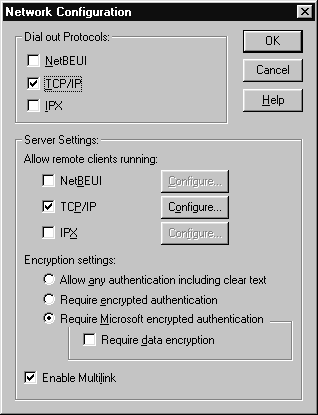
Figure 12: The Network Configuration screen allows you to select the dial-in and dial-out protocols you want to implement and their specific settings. Also configured here are encryption methods and Multilink capability
You will find system, application and security events recorded in the Windows NT Event Viewer. As an integrated component of Windows NT, RAS also makes use of this utility. The Remote Access Service uses Event Viewer to log hardware malfunctions, service starts and stops, port problems, and failed or successful login attempts by users. All events can be viewed in Event Viewer from anywhere on the network, assuming proper privileges have been granted.
RAS can also support the use of a third-party security host machine that intercepts connection attempts between a DUN client or clients and the RAS server—providing yet another layer of security. Microsoft RAS supports a number of third-party intermediary devices (security hosts and switches) including modem-pool switches and security hosts. The US standard for protecting against password discovery is implementation of DES encryption. Another popular standard is MD5. Note, however, that MD5 can only be negotiated by Microsoft DUN clients and not by Microsoft RAS servers.
When using RAS as an Internet gateway for PPTP connectivity, you should enable PPTP Filtering on the network adapter. This will ensure all other protocols on the adapter are disabled. PPTP filtering adds another layer of security for your corporate network, preventing unwanted threats while your RAS server is connected to the Internet. You can use the Network program in Control Panel to enable PPTP filtering.
| What methods can I implement to make my RAS server more secure? | A secure physical facility with a locked door is a basic necessity. You can also implement callback so you can confirm where calls are being made from, monitor Windows NT auditing, apply PPTP filtering if required and implement a third-party intermediary device if you want more security than RAS itself provides. |
| If MS-CHAP is the best encryption method available to me in RAS, why wouldn’t I always use it? | MS-CHAP is supported by Microsoft Windows clients but is not widely adopted by many other types of clients. Therefore, if you have UNIX hosts on your network or third-party dial-up clients, you will need to select another encryption method for those clients. |
As noted earlier, DUN is the new terminology for describing RAS client connectivity within Windows NT. The interface for the client side of RAS has changed dramatically to reflect the improvements made in the original Windows 95 DUN program. DUN is comprised of RAS client support, Phonebook entries and TAPI features such as storing location and Calling Card Information.
Communications applications can control functions for data, fax, and voice through the Windows NT Telephony API (TAPI). TAPI allows you to configure your computer with common dialing parameters such as your local area code. TAPI also manages all communication between the computer and the connected telephone network, providing the basic functions of answering and terminating telephone calls. Included in the TAPI specification is the ability to provide features such as hold, conference, and transfer found in most common PBXs (Private Branch Exchanges), ISDN and other telephone systems. TAPI can also store location information, outside line access codes and Calling Card information. See Figure 11-13 for a preview of the TAPI Dialing Properties screen.
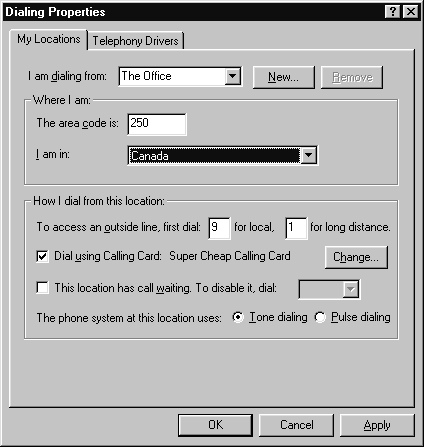
Figure 13: The Dialing Properties screen allows you to specify the local area code, Calling Card information and any additional dialing settings required
Once DUN has been installed on your system, you will be prompted to configure a new modem (if you haven’t already). You will then be prompted to enter your dialing location (for example, The Office) and other TAPI information. After DUN has been installed, you will need to restart your computer for these changes to take effect.
Phonebook entries store the information required to connect to a remote network. Entries are stored as individual dial-up connections in a phonebook file. To edit existing phonebook entries or to create a new entry, you modify DUN through My Computer or by selecting the DUN icon in the Accessories menu located within the Programs group on the Start menu. The first entry you make in the phonebook initiates the New Phonebook Entry wizard shown in Figure 11-14. Subsequent entries in the phonebook can be made by cloning an existing entry and modifying it—or by pressing the New button to start the Phonebook Entry wizard again.
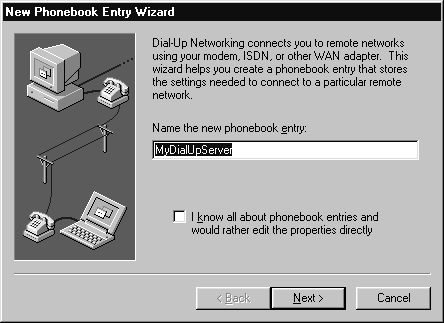
Figure 14: The New Phonebook Entry wizard walks you through a simple DUN configuration session
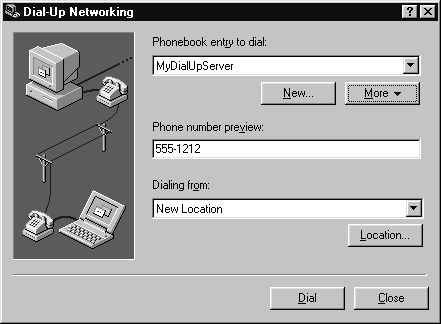
Figure 15: The Dial-Up Networking program can be used to create new Phonebook entries, edit and delete existing entries and initiate a DUN session
As the administrator of a RAS server, your role will include maintaining strict security of your LAN from potential intruders, maintaining ports and connections, and troubleshooting RAS problems. The Remote Access Admin program can be found in the Administrative Tools Common Group on the Start Menu. The Remote Access Admin program can be used to disconnect attached users; start, stop, and pause the RAS service; monitor port usage; and assign RAS user permissions. Figure 11-16 shows the Remote Access Admin program options.
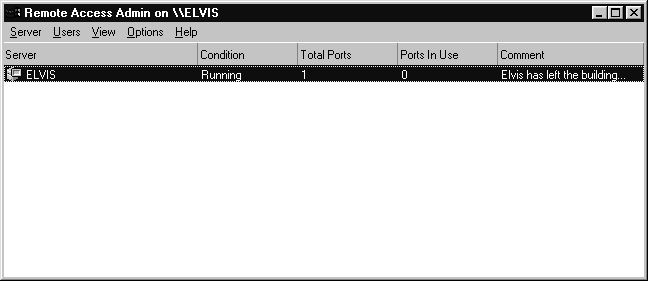
Figure 16: The Remote Access Admin program can be used to monitor port usage, start and stop the RAS service, disconnect users and assign user permissions
Many of the features not provided in RAS are available for free for use in your RAS implementations. Get yourself a copy of the Windows NT Server 4.0 Resource Kit CD-ROM. On the CD you will find an installation option that allows you to install Remote Access Manager, by Virtual Motion. Remote Access Manager allows you to perform typical RAS administrative tasks such as displaying RAS server port status, disconnecting RAS sessions for any port and enabling and disabling RAS privileges for any user. Some of the added features it provides are enhanced security control, enabling you to restrict RAS access based on group memberships and added control of RAS access based on the time of day. Also, an administrator can limit the number of connections per day, define the maximum amount of time a user can remain connected, and monitor RAS with features such as server and port resource utilization bar graphs, billing reports, and user accounting.
The files required to install Remote Access Manager can be found in the \APPS\RASMGR folder on the Windows NT Server 4.0 Resource Kit CD.
Windows NT Event Viewer can be useful in diagnosing RAS problems. Many RAS events, including service failures and driver problems, are logged in the Event Viewer System Log.
The DEVICE.LOG file is often used to help determine common RAS problems by maintaining a record of the conversations between RAS and your modems. Setting the value of Logging to 1 in the system registry in the following subtree enables the DEVICE.LOG file:
HKEY_LOCAL_MACHINE\System
\CurrentControlSet
\Services
\RasMan
\Parameters
Once enabled, the DEVICE.LOG file is created and can be found in the \<winnt_root>\SYSTEM32\RAS directory. The file is flushed anytime a RAS component is restarted and all other RAS components have been stopped.
The DUN Monitor program is started by double-clicking the Dial-Up Monitor icon in Control Panel (see Figure 11-17). Duration of calls, the amount of data transmitted and received, and the number of errors that have occurred are all shown in this program. Multilink line utilization can also be observed in Dial-Up Monitor.
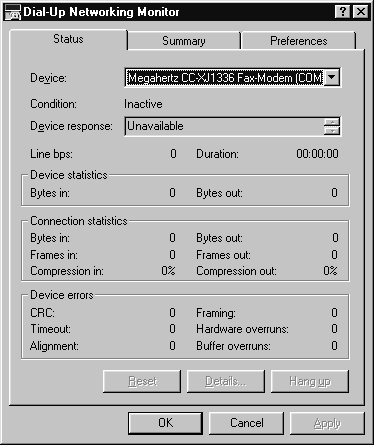
Figure 17: Dial-Up Monitor shows the status of your current DUN session
| Is there a way to start or stop RAS from a command prompt? | Yes. RAS is a service and can be started with the NET START
function. To start the Remote Access Service, type: NET START "REMOTE ACCESS SERVER" To stop the RAS service, type: NET STOP "REMOTE ACCESS SERVER" |
| What other methods can I use to start and stop the RAS service? | The RAS service can be started and stopped with the Services icon within Control Panel or with the Remote Access Admin program |
DUN and the Remote Access Service comprise the basic components of client to LAN communications in the Microsoft networking environment. The RAS client portion of Windows NT is now similar in style to Windows 95 and shares the same DUN name. DUN includes many powerful features, including support for dialing up to SLIP and PPP servers, phonebook entries, support for Windows NT protocols, simplified modem installation and other communications wizards. Dial-Up Monitor has also been included for easy viewing of communications statistics.
The server side of the Remote Access Service, usually referred to as a RAS server, includes powerful PPP support for dial-up clients. It offers the ability to combine multiple communications devices with Multilink, secure encryption methods including MS-CHAP data encryption, callback security and remote access administration tools. Also new to Windows NT 4.0 is the implementation of PPTP, which allows for secure communications within an encrypted tunnel allowing for Internet connectivity by clients that use an ISP. PPTP offers an excellent alternative for dial-up clients and administrators, almost eliminating hardware support and long-distance costs by placing connectivity issues in the hands of third-party ISP's.
| Remote Access Services provides computers with wide area network (WAN) inbound and/or outbound connectivity to your server and/or network. | |
| DUN allows you to connect to any dial-up server using the Point-to-Point protocol (PPP) as a transport mechanism allowing for TCP/IP, NetBEUI or IPX/SPX network access. | |
| The primary benefit of ISDN is its speed and reliability. ISDN is commonly found in two speeds:64kbps and 128kbps. | |
| If WINS or DNS is not available on a network, DUN clients can use HOSTS or LMHOSTS files configured locally for name resolution. | |
| A RAS server can be installed during the installation of Windows NT or at any other time by adding it as a network service. | |
| When choosing an encryption method, always apply the highest level of encryption possible, keeping in mind the encryption capabilities of your clients. | |
| To grant RAS permission, you can use either User Manager for Domains or the Remote Access Admin utility. | |
| Encrypted authentication methods include the simple Password Authentication Protocol (PAP) which permits clear-text passwords and the Shiva Password Authentication Protocol (SPAP) used by Windows NT workstations when connecting to a Shiva LAN Rover. | |
| Communications applications can control functions for data, fax, and voice through the Windows NT Telephony API (TAPI). | |
| TAPI allows you to configure your computer with common dialing parameters such as your local area code. |