![]()
Chapter 1
*Overview of Windows NT Workstation 4.0
*Features of Windows NT
*Multithreading *
Multiprocessing *
File Systems *
Security *
Multiple Clients *
Compatibility *
Storage *
Architecture of Windows NT
*Memory Architecture *
Comparing Workstation with Other Operating Systems
*Workstation vs. Windows 95 *
Workgroup or Domain
*Domain Model *
Hardware Qualifier Disk
*Certification Summary
*Two-Minute Drill
*Self Test
*
![]()
Overview of Windows NT Workstation 4.0
![]()
| Development of Windows NT | |
| Features of Windows NT Workstation | |
| Architecture of Windows NT | |
| When to Use a Domain vs. a Workgroup | |
| Hardware Qualifier Tool |
Windows NT was created by Microsoft to fill a need for a 32-bit, stable, reliable, secure operating system. Some older operating systems were not able to ensure reliable performance, while others had no means of securing access to the computer, or even of restricting access to certain files or folders. Reliability and security are just two of the features that make Windows NT the premier operating system on the market today, not only for desktop computers but for high-powered, mission-critical enterprise servers. Throughout this chapter, you will learn just how advanced NT 4.0 is as we explore its many features, such as 32-bit preemptive multitasking, support for multiple processors, the ability to run on different architectures, and C2-compliant security. The Windows NT architecture has been optimized to ensure stability and performance through the use of modular components that work together, including protected subsystems for running applications. Since NT is designed to be a network operating system, it includes all of the features that you need to communicate and coexist with many different types of network architectures. You can cluster your computers in smaller workgroups, or take advantage of the Windows NT domain for large-scale central management of users and computers.
Microsoft Windows NT began life in 1988 as a project intended to develop a new, more advanced any operating system than any that Microsoft had ever created. This new operating system was envisioned to be able to run on different hardware architectures, offer extensive security, provide multiprocessing support, and maintain compatibility. The project was five years in the works, and the results were finally released as Windows NT 3.1 and Windows NT Advanced Server 3.1 in 1993. The 3.1 designation referred to the similarities with the Windows 3.x operating system that was also available. Windows NT could run Windows 3.x applications and DOS applications, even though NT was not a DOS-based operating system like Windows 3.x.
The market was not swift to adopt Windows NT until after the release of the second version of the new operating system, entitled Windows NT 3.5. Release 3.5 still showed the familiar Windows 3.x user interface, but contained significant changes from the first release of NT, including a couple of new names: Windows NT Workstation and Windows NT Server. These names defined the role of the operating system more clearly than the first release. The next release of NT, entitled 3.51, was also significant. Many portions of the operating system were rewritten, and many new features were added. Some of these features included long filename support, WINS, DHCP, compression, and performance improvements. While there still was plenty of work to do before NT could command a major share of the market dominated by Novell NetWare, release 3.51 began to legitimately challenge NetWare in the network operating system area. But the best was yet to come.
With the release of Windows 95, the graphical interface, complete with the Start menu, Explorer, Task bar, and shortcuts, became a big hit. The latest version of NT, entitled Windows NT 4.0, includes this familiar interface. Because many users were already familiar with the interface, there was no learning curve to impede the acceptance of this new release, and now NT stands poised to dominate the market. After all, the point of an operating system is to make it easier to use a computer. Administrators who were responsible for Windows 95 already have a very good understanding of how to navigate and use the various features of the NT interface, such as the Explorer, the Control Panel, and the Registry. Administrators who were responsible for supporting an earlier version of NT, such as NT 3.51, are probably even more familiar with the underlying features of NT Workstation.
The overwhelming acceptance of Windows NT in the computing world creates a great demand for qualified professionals to support new NT networks. This is where you come in—the future Microsoft Certified System Engineer and highly trained technical mercenary.
Microsoft’s Goal for Windows NT
The primary goal for Windows NT has always been to provide high-performance computing for users whose needs are not currently being met by Microsoft’s other mainstream operating systems. Microsoft understands that NT is not for everybody, and provides the other desktop operating systems to fulfill other users needs. Windows 95 was not as widely adopted as Microsoft anticipated, so many business environments are still using decaying operating systems such as Windows 3.x, and now are ready to upgrade, most likely by making the jump to Windows NT. Later in the chapter we will discuss the differences between the various operating systems to help you determine which one to implement in a given situation. NT Workstation should typically find itself in a business environment alongside NT Server, providing a total client/server solution for any sized business. Although these two operating systems can be separated, they were created to complement each other. They have similarities, but NT Server has been optimized for resource sharing and includes some utilities that are not provided with Workstation, including domain management tools, and greater support for the entire BackOffice suite.
Networking is obviously the wave of the future, and Microsoft is aiming to build networks with NT Workstation on every desktop and NT Server as the back end, combined with several of the Microsoft BackOffice products. The company has already dominated the desktop operating system market, and hopes to increase its presence in the networking arena to provide a total networking solution.
Microsoft has positioned NT to take part in the Internet and, especially, corporate intranets. Products such as Internet Information Server work with NT to provide access to the Internet, or the ability to browse an intranet. Peer Web Services for NT Workstation give you the ability to publish web pages on your company’s intranet, or test content for the Internet Information Server without having to run NT Server. With Peer Web Services you can create your own web site, complete with FTP and Gopher support, from your NT Workstation.
With every new version of Windows NT, the available features become more impressive. Not only is the operating system becoming more stable, it also has improved networking capabilities, security, and compatibility. At first glance, the majority of NT’s features revolve around the graphical interface or cosmetic adjustments to services found in the previous release. While few new substantial features are added with each release of NT, what already exists in the product is very substantial compared to the offerings of other operating systems. In the next few sections of this chapter we review the major features native to Windows NT and learn what they add to the overall robustness of this operating system.
A business network operating system must be able to support not only small businesses, but also complex corporate networks of the most powerful machines available. Many companies require the absolutely fastest systems available for processing power. While Intel remains the processor of choice for home and business, enterprise networks demand greater performance. With this in mind, Microsoft planned from the beginning on making Windows NT support a number of processor architectures. No other Microsoft operating system has been able to be run on so many different architectures. This flexibility allows you to customize each installation of NT to the architecture you feel best supports the function of your system. For example, if you have several file servers running Windows NT that do not experience heavy workloads, they could perform just fine with an Intel processor. However, if you have an application server that experiences tremendous workloads, it could benefit from having a faster processor to meet the demand. Before we go any farther, let’s discuss these concepts in greater depth.
Portability is the capability of Windows NT to be "ported" to other architectures, such as DEC Alpha, MIPS, and Motorola’s PowerPC. Different CPU architectures often work quite differently. The most notable examples of these differences can be found in Intel processors and Reduced Instruction Set Computing (RISC) processors. DEC Alpha, MIPS, and PowerPC processors are all based on the RISC design, which allows for fast, efficient processing of smaller numbers of instructions. (A small number of instructions can be executed very fast.) Intel processors are based on the Complex Instruction Set Computing (CISC) design, and are often referred to as "x86" processors. You may not feel the need to run your NT Workstation on anything but an Intel processor unless your computer experiences heavy workloads. Windows NT Server, however, benefits greatly from NT’s capability to be ported to other architectures.
Source codes for the various processor architectures differ, and that is why you see separate folders on the Windows NT Workstation CD-ROM for each processor type. If NT could not be ported to the more powerful RISC-based processors, it would not be popular in enterprises that demand more processing power. Processor speed for the RISC-based chips is around 500MHz, while Intel just released 300MHz processors.
While the NT operating system interface is the same for whatever processor architecture it runs on, portions of NT had to be rewritten for the new architectures. NT can be ported to other architectures is because it is written in the C programming language, a platform-independent language. Other Microsoft operating systems, such as MS-DOS and Windows 95 were not written in C and therefore could only be ported to a non-Intel-based architecture with difficulty. Hardware-specific portions of the NT operating system that cannot be ported without modification were written in assembly language, thus allowing those portions simply to be recompiled on new platforms. You will learn later about the Hardware Abstraction Layer and its importance in making this portability possible.
The Portable Operating System Interface (POSIX) is a standard developed by the Institute of Electrical and Electronic Engineers (IEEE) for file naming and identification. Windows NT supports POSIX as an environment subsystem, just as it supports the OS/2 and Win32 subsystems. The POSIX subsystem makes it possible for UNIX applications to run on NT, bringing NT one step closer to being the operating system of choice for companies that must support existing business applications. Microsoft has high hopes that NT can compete for the market share currently held by Novell and UNIX, and POSIX compatibility is important for making Windows NT a contender. POSIX compliance includes conforming to conventions such as case-sensitive naming, hard links, and additional time stamps.
The computer networking industry exploded in the last decade, and although Windows NT got a late start, it is picking up speed and challenging other competitors in this area. As mentioned earlier, the current networking arena is dominated by Novell NetWare. There are many other formidable foes that NT will have to challenge, however, such as UNIX, Banyan Vines, and legacy systems like the IBM AS/400. Microsoft is aware of this competition and, perhaps surprisingly, has designed NT to coexist and communicate with several operating environments, including:
| Novell NetWare | |
| Banyan Vines | |
| DEC Pathworks | |
| UNIX networks | |
| AppleTalk networks | |
| IBM LAN Server | |
| IBM SNA networks | |
| Windows 95 networks | |
| Windows for Workgroups networks | |
| Microsoft LAN Manager |
As you can see from the preceding list, Windows NT can coexist with the most of the popular networks available today. The most popular of the network environments is Novell NetWare, which NT supports heavily. Both Novell and Microsoft realize the importance of providing communication between these two giant network operating systems.
Windows NT supports the following protocols for communicating in the various operating environments:
| TCP/IP | |
| NetBEUI | |
| NWLink (Microsoft’s own 32-bit IPX/SPX protocol for NetWare support) | |
| AppleTalk | |
| DLC |
Transmission Control Protocol/Internet Protocol (TCP/IP) is the choice for most networks these days. TCP/IP is the protocol of the Internet and of many company networks. I would not venture to say that TCP/IP is the protocol for most company networks because of the large installed base of Novell NetWare, which uses the IPX/SPX protocol. TCP/IP is the default protocol used during installation of Windows NT. TCP/IP lets you communicate with UNIX machines, mainframe computers, Apple networks (that use TCP/IP, not AppleTalk), and even NetWare networks (if use TCP/IP, not IPX/SPX). Although TCP/IP is extremely popular, it is a bit more difficult to implement. Each workstation and server requires a unique IP address before it can communicate on the TCP/IP network. You must manually assign these addresses, unless you use the Dynamic Host Configuration Protocol (DHCP) to ease the burden. You learn more about DHCP and TCP/IP in later chapters.
NetBIOS Extended User Interface (NetBEUI) is a small, efficient protocol that evolved over ten years ago when computer networks were much smaller than today, and did not require routers to connect to different networks. Although NetBEUI is the fastest protocol supported by NT, NetBEUI is not routable, and therefore support for this protocol is dwindling except on smaller networks that do not use routers.
NWLink is Microsoft’s interpretation of the patented IPX/SPX protocol owned by Novell. This protocol allows NT systems to communicate with NetWare systems that use IPX/SPX. Although designed for communication with NetWare networks, NWLink can be a very good choice as a primary protocol if TCP/IP is not implemented. This protocol is much easier to configure and support than TCP/IP, but is not nearly as widely accepted outside of the Novell world.
AppleTalk is the protocol designed for communicating with Macintosh computers. This protocol is not as commonly used because communication with Macintosh computers can be achieved through use of the TCP/IP protocol. AppleTalk is required for Services for Macintosh.
Data Link Control (DLC) is commonly used for accessing mainframes or stand-alone printers that have network cards installed. This protocol is different from the other protocols mentioned in that it is not used for communications between computers. You can free up a valuable IP address for printers with network cards by implementing DLC.
It is worth mentioning that most of the software applications for communicating with these operating environments are built into Windows NT Workstation. They can be installed on your workstation computer as needed. You can even have multiple protocols installed on your system to communicate with the different environments on your network. These protocols would all communicate through the same network card, transparent to the user. The more protocols being used at once, however, slows system performance, so you should use only the protocols you need.
Interoperability is the key to survival if you intend to vie for market share in the networking area. Windows NT not only integrates with other network operating systems, it also provides tools to facilitate a smooth migration from those systems to NT Workstation. This feature makes it possible for you to roll out such a migration in phases while you continue to provide support for applications that require the original environment. There is also a tool built into NT Server that enables a quick and easy migration from NetWare networks to NT.
Multitasking is the ability to run several applications at once using one processor. The rapid execution of the different applications makes them appear as if they are all running at once. Multitasking is not the same as multiprocessing, which uses more than one processor. The multitasking model must be upgraded to the multiprocessing model if more than one processor is present in the system.
There are two types of multitasking: preemptive and cooperative.
Preemptive multitasking gives the operating system the ability to take control of the processor without the consent of the application. This is the most common type of multitasking in Windows NT.
There are two ways the operating system can take control of the processor from the application:
| When the time slice (or time quantum) for the task runs out. | |
| When a task with a higher priority is ready to be executed. The lower priority task must yield control to the higher priority task. |
Cooperative multitasking, or non-preemptive multitasking, requires an application to check the queue for other waiting applications and relinquish control to those applications. Earlier Windows operating systems, such as Windows 3.x, used cooperative multitasking to run 16-bit applications. Under those systems, if a cooperatively tasked application did not relinquish control of the CPU, it could prevent other applications from running properly; often times the system would lock up or become unresponsive. The system was at the mercy of poorly written applications. This is one reason why older operating systems were not as stable as NT.
Windows NT uses a method known as multithreading, which makes different tasks performed within the same application appear as if they are running simultaneously. Every running application is considered a process, and every process can spawn one or more threads. Threads are the smallest units of execution in a process. Each thread is assigned a priority, which can be higher or lower than the priority of the process in which the thread is contained. A process or thread with a lower priority must yield control to one with a higher priority.
On a single-processor system, threads from multiple processes appear to run at the same time, even though only one thread is executed at a time. On a system with multiple processors, however, the threads can actually execute simultaneously.
Multithreaded applications must be written carefully to avoid conflicts between threads. For example, when one process creates another, the processes can share information by using a shared address space. Any thread spawned by either process also has access to that address space. Execution must be carefully synchronized to avoid having one thread alter or destroy information that another thread needs.
Scalability allows Windows NT to easily increase performance by adding more processors in the system to take advantage of multiprocessing. Windows NT Workstation provides support for two processors. NT Server can support more processors, including OEM versions that can provide support for up to 32 processors. Your workstation will probably not need more than one processor, but if you require extreme processing power for multimedia or CAD work, then it is nice to know NT Workstation will allow at least one more processor to be added to the system. Multiprocessing allows threads, which are small components of applications to run on any processor.
Multiprocessing can be broken into two discreet categories:
| Asymmetric Multiprocessing (ASMP) | |
| Symmetric Multiprocessing (SMP) |
Asymmetric Multiprocessing uses one processor for the operating system functions, and any other processors are used for user threads. Since the operating system uses the same processor for its processing, it is fairly easy to add more processors to for application processing to suit your needs. The disadvantage with ASMP is that one processor can be nearly idle while the other processor is being heavily used. The processor that is idle will not be able assist the other processor because it is reserved for one of two functions: the operating system or the applications. However, this is resolved with Symmetric Multiprocessing (SMP).
Symmetric multiprocessing is the ability of threads to be processed simultaneously by any processor in the system. Not only do user threads run on any processor in the system, but the operating system itself can also use all available processors. This is a significant increase in performance because the operating system can be very demanding and tax the system resources. If the operating system is performing many executions while the user threads remain idle, the operating system can take advantage of the processors where it could not is ASMP. This is the multiprocessing method of choice.
Windows NT can utilize different file systems depending on the capabilities you require. Windows NT has introduced the New Technology File System (NTFS) for greater flexibility, security, and performance provided by the operating system. Windows NT also has maintained compatibility with its predecessors by providing support for the File Allocation Table (FAT) file system, which was introduced with the very first version of MS-DOS and has been used in Windows 3.x, and Windows 95, as well as OS/2. The Compact Disc File System (CDFS) also is supported as a file system for CD-ROM media.
The FAT file system has been the most supported file system for Microsoft operating systems for many years. It has been sufficient for these previous operating systems, but NT requires greater functionality that is not provided with FAT. The FAT file system has limitations with respect to security, reliability, and hard drive capacity. However, that doesn’t mean you shouldn’t use FAT with NT. Microsoft even recommends using a FAT partition as your primary partition, so that you can perform diagnostics on the partition in an emergency. This would allow you to boot the computer from the floppy and run surface scanning and data recovery tools on the FAT partition. The sensitive information could still be inaccessible on an NTFS partition contained on the same system. Of course, you can format all your partitions with NTFS and your system will work just fine. In the event that your system partition has problems, you can use an NT boot disk to gain access to your system, or you can use the Emergency Repair Disk that you created. If you make your system completely NTFS, you are taking full advantage of the built-in security features of NTFS for local directory and file security. When we are talking about partitions not being accessible to FAT, we need to clarify that this is on the local computer. If you dual-boot between operating systems with both FAT and NTFS partitions, the NTFS partition is not visible in the operating system that does not support NTFS. A file that is stored on a partition formatted with the NTFS file system still can be shared over the network, regardless of whether the client that is accessing the file supports the NTFS file system.
With the Windows 95 operating system, enhancements were made to FAT, and the new version was called Virtual File Allocation Table (VFAT). VFAT enables the use of long filenames, while maintaining the 8.3 naming convention for older applications viewing the same file. It does this by writing two files on the disk: the actual long filename, and a FAT-compatible 8.3 version. VFAT gives users with FAT partitions the enhancement of long filename support without the complete transition to NTFS. You do not receive any of the benefits of the NTFS file system, such as security and compression. Windows NT just refers to VFAT as FAT.
NTFS is the file system of choice for the Windows NT operating system, because it can support the new features of Windows NT. Among these features is the capability to assign attributes to files for security reasons. You can limit use of a file or folder to a certain user or group by assigning the appropriate permissions directly to the file or folder. NTFS allows these extended attributes to be stored with the file or folder itself, listing all users or groups that have access to the object. A compression attribute can be set for files and folders, as well. This attribute enables you to compress the contents of a file or folder, without compressing the entire volume. Another reason to choose NTFS is the larger capacity hard disk support. FAT has too much overhead when it comes to large-capacity hard disks. It is common today to see drives over 6GB, which would not be used effectively if they were formatted as a FAT volume.
NTFS security is implemented at the local level and works with the network shares to produce the most restrictive permissions across the network.
In order for an operating system to be accepted in a business environment, it must be capable of fulfilling security needs—allowing some to view or modify the data, and restricting access by others. This type of security is another strong feature provided with Windows NT. NT can restrict access right down to the file level for greater security. This may be necessary when a folder is shared by a group of users, but access to a certain file in that folder is restricted fewer users. Even if a directory is shared with full control, the presence of file-level security overrides this directory permission.
NT is also C2-compliant, which makes it a National Security Agency trusted product. This enables NT to be used in high security areas such as government installations, banking institutions, or any other company requiring secure handling of sensitive data. This is a major breakthrough for the operating system. NT is one of the first mainstream operating systems to be awarded this compliance. With this C2 compliance, companies and agencies can benefit from NT’s ease of use without compromising security. Here is a general breakdown of the requirements for becoming a C2-compliant operating system:
| Secure logon. Users must have the proper credentials in order to access any of the resources located on the system. | |
| Access control. Resource owners can determine who can access resources, and the nature of that access. | |
| Auditing. The system can audit successful and failed attempts to access system resources. | |
| Memory protection. A process cannot read another process’s data without permission. |
NT has the capability not only to audit access to resources, but also to audit security changes, process tracking, logons, and system restarts. This capability lets you track down attempts at malicious activity on your network. The Event Viewer reports these successful or failed attempts based on what activity you have decided to audit in User Manager. There are many different events, and if you were to audit all of these events, you would have a security log a mile long. It is best to determine which events you feel are critical to your organization, and begin testing the auditing of events on the accompanying log files.
A client is most commonly defined as the workstation accessing the resources in a Client/Server model. A Windows NT network uses an NT server, and can support multiple client workstations of different operating system types.
| MS-DOS | |
| Windows 3.x | |
| Windows 95 | |
| Windows NT Workstation | |
| Macintosh | |
| OS/2 |
A Windows NT network can contain any or all of these client workstations. Each operating system is subject to its own limitations or benefits. For example, Windows NT Workstation is used in conjunction with NT servers to take full advantage of its increased security, stability, and reliability. But using multiple clients of different operating systems on your network is also beneficial, for a number of reasons.
| These clients can be migrated to Windows NT Workstation in phases. | |
| Some applications are not yet supported in Windows NT and must be used on these platforms. | |
| Some machines on the network are not capable of running NT, and no plans are in order for these systems to be upgraded. | |
| Other operating systems may provide benefits that are not available with NT. |
A migration to Windows NT can be complicated, and can take a long time to implement. If the migration is done gradually, you can make adjustments to the migration process along the way for the systems yet to be migrated. You also can continue to make these resources available for a certain period of time after the migration, to verify that they are working correctly in the new environment. I was involved in an NT migration at Intel that started with NT 3.51. By the time we were finished, NT 4 had been in release for months.
Businesses come to depend on certain applications. If those applications are not supported by NT, a migration could be very disruptive. Even if an application can be upgraded to support NT, it might not be cost effective for the company to do so. The previous operating system can function just as it did before, while still participating on the NT network and providing users with the resources they have been accustomed to. This is the reason why legacy applications are still in existence in some business environments. Administrators face tough decisions when planning for a migration, because if just one required application cannot function correctly, the whole migration process is hampered. Windows NT Workstation is a very demanding operating system. All hardware requirements must be met and must be compatible before the system can run NT. This is expensive for a business that already has a lot of systems in production. You would have to convince management that the system upgrade and migration to NT Workstation would increase efficiency. If you could not, you would have to run older systems with another operating system on the NT network alongside the newer NT Workstations. Windows NT domains can support these other operating systems and enable them to access resources, but a standard for desktop computers is now broken. You now have more than one operating system that must be taken into consideration from now on.
On systems such as laptops, NT Workstation does not provide benefits, such as power management, that other operating systems such as Windows 95 provide. NT Workstation may also be too demanding in terms of resources for these systems.
A client also can be the software that enables communications for various network services. You can have multiple clients installed to take advantage of differing network services provided on your network. For example, you might install multiple clients to support the Client Services for Microsoft Networks, and the Client Services for NetWare Networks. Once you configure the network clients, the communication is transparent to the user. This transparency is achieved through the use of the redirector. Just like it sounds, the redirector redirects data from the local machine to a remote machine.
Maintaining compatibility is important in any release of an operating system, and Windows NT is no different. Some companies have found out why not maintaining backward capability is referred to as "corporate suicide." Even though a new product can be a significant advancement, if it is not compatible with the sizeable investments of software that a company wishes to maintain, the gain may not be worth the trouble. NT was originally planned not to support any older applications, but those plans were soon changed to support business applications. NT has remained compatible with previous Windows operating systems by support for the FAT file system, a 16-bit application subsystem as implemented by the Virtual MS-DOS Machine (VDM), and network and protocol support for previous Windows clients.
We discussed compatibility with the file systems in the earlier sections. Application compatibility is maintained through the various subsystems, most notably the virtual MS-DOS machine which runs both MS-DOS and Windows 3.x applications. MS-DOS applications are run in the VDM, which is the DOS emulator. Windows 3.x applications, which were created to run in MS-DOS, are also run in this VDM, but they require yet another emulator called Win16 on Win32 (WOW). These emulators can fool an application into believing it has full access to the system resources, just as it did when it was run on its native operating environment. Even more amazing is that Windows NT does not have any DOS code in the operating system at all. This is in contrast to the previous operating systems that required DOS to run correctly. This is why the NT Virtual DOS Machine is so important to NT. It is provided not only to support the DOS applications you may be using, but also to support the Windows applications that require DOS in order to operate.
An important feature of the WOW emulator is how calls are made between the WOW and Win32 subsystems. NT uses a process called thunking to translate the calls from one subsystem to another. Different rules for each format must be applied.
Not only can NT support these older applications through use of the subsystems, it can improve performance in most cases. For example, a DOS application is not multitasking in its original DOS environment. However, when it is run in the Windows NT 32-bit VDM, it can be multitasked with other DOS VDMs that are running, or with other applications running on the system. Each DOS application that is run will create a new VDM that is fully independent of other VDMs. This provides for greater stability for the system if the DOS application is misbehaving, because the application only crashes itself.
Next time you feel as if your NT Workstation system is locked up just like it used to get in Windows 95, press Ctrl-Alt-Del and see how fast your system responds. The window almost always comes up, no matter what the condition of the operating system at that moment. Closing down the faulty application can be tricky sometimes. When closing down an ill-behaved application, you typically see a dialog box prompting you to wait a few seconds longer, or to kill the unresponsive application. Sometimes you have to enter the Windows NT Task Manager and manually end the processes that you know are being unresponsive. This is unfortunate, but needs to be done sometimes.
16-bit Windows applications have the option of being run in one memory space, just as they were in their native environment, or being run in a separate memory space. If the applications are run in one memory space, the chance that one faulty 16-bit application will bring down every application sharing that space is increased. (However, if they are run in the same NTVDM, and an application stops responding, you can end the application as a process, and the other applications continue to work.) When the applications are run in their own separate memory space, if one application crashes, applications running outside the memory space are not affected. This is a welcome feature for users of many older 16-bit applications who were having trouble with misbehaving applications in the past. For example, if you are running four applications and one is not behaving appropriately, you can isolate this one application and run it in its own memory space, where it will no longer affect the other applications. You do have the option of running all of the 16-bit applications in their own memory space, but the memory space requires extra overhead. If you have the necessary resources to run each application in its own space, you should do so for extra protection. Be aware that some applications expect to share space with other applications. When they are run in their own memory space, they may not be able to function correctly.
An operating system must be able to anticipate future growth of hardware and components. One area that has been continually improving is storage. Hard disk and RAM capacities are increasing at an alarming pace. Luckily, Windows NT supports a large amount of RAM (4GB) and an even larger capacity of hard disk space (16 exabytes.) Windows NT also can support removable media such as SyQuest, Bernoulli, and other magneto-optical devices. These drives are often used as offline devices for data archiving to tapes or compact discs, but also can be used for online storage in addition to the hard disks. The removable media are not quite as fast as hard disks, but they can be removed and placed in other devices, or stored offline for later use.
With your hard disk drives you can enable the use of striping, which spreads the data among several (a minimum of two) hard disks in the system, which can be read by the hard disk controllers at once. This greatly increases disk I/O performance. It is not a fault tolerant method, and a failure of one of the stripe set members results in a loss of the entire stripe set. You also can configure the hard disks in your system to use a volume set. A volume set takes areas of free space on any drive of a partition and creates one logical drive. This is useful when you have areas of the disk that are too small to be worthwhile. Once again, this is not a fault tolerant feature. Both of these methods will be discussed in later chapters.
The Windows NT architecture can be daunting, but an understanding of how and why NT works is critical. Refer to Figure 1-1 as you study this topic. It is interesting to see how many components are involved. Windows NT Workstation is designed as components that are responsible for their own functions. These modular components comprise the NT architecture. The major components of the architecture are the Hardware Abstraction Layer (HAL), the Kernel, the Executive (System Services), and the Environment subsystems. How a process accesses the hardware is determined by what mode the process is running in: User Mode or Kernel Mode.
Most NT code is stored and most applications run in User Mode. This is also the mode in which the environment subsystems that we discussed earlier are executed. User Mode is designed to prevent applications from bringing down the operating system. If a process is running in User Mode, it cannot access the hardware directly. It must call upon the operating system to access the hardware. This provides stability for the operating system by providing a protective barrier against a misbehaving application. User Mode is also called Nonprivileged Processor Mode.
Kernel Mode, also called Privileged Mode, has direct access to hardware and software resources in the system. Calls for hardware functions from applications running in User Mode must be translated into Kernel Mode instructions before the hardware can be accessed. The data must then be retranslated into User Mode when it is returned to the application. An important note about the release of NT 4 is that some components of NT that used to run as User Mode components now run as Kernel Mode components. These are the Window Manager, GDI, and graphics device drivers.
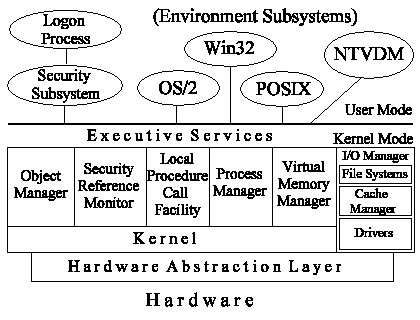
Figure 1: The Windows NT architecture, and the modes by which it is accessed.
The Hardware Abstraction Layer separates the Kernel from the hardware to provide an intermediary layer, so that the Windows NT Kernel does not have to perform communication with the hardware. You should understand that the User Mode applications never call the hardware directly. These calls are handled only by the Windows NT Executive. Because of this, HAL is the most common reason why DOS and Windows applications are incompatible with NT. These applications expect to communicate directly with the hardware, and will not run if they are not given this privilege. Not only do you need another HAL for each hardware platform, you need two for each processor architecture. One is for supporting a single processor, and the other is for supporting multiple processors.
The Windows NT Kernel is the most important portion of the NT architecture, and is designed to be small and efficient to handle operating system events. This is the core of the operating system. The Kernel is small because the other components of NT provide their own functions and leave the Kernel to perform its duties. Additional components can be added without affecting or disrupting the Kernel itself. This is important when porting Windows NT to other processor architectures. One of the most important duties of the Kernel is to manage the use of threads, which can be defined as units of execution. Not only does the Kernel manage the threads, it is responsible for creating and scheduling them. These threads are assigned a priority from 0 - 31. (A higher number means a higher priority.) The Kernel must send threads to be processed based on this priority, or preempt a thread that has used up the time slice given to it.
The Executive (System Services) provides the operating system services that the Kernel is too busy to perform. The Kernel is actually part of the NT Executive, and together they are responsible for the entire system. The NT Executive is responsible for numerous major components.
| Object Manager is responsible for managing objects used to represent resources in the system. | |
| Process Manager monitors the status and usage of processes and threads. | |
| Virtual Memory Manager (VMM) manages the system’s virtual memory pool, in which the hard disk is used to simulate RAM. | |
| Local Procedure Call Facility (LPC) is responsible for processes that share information on the local machine. | |
| Security Reference Monitor (SRM) is responsible for enforcing the security policies by verifying credentials of users and groups. | |
| I/O Manager is responsible for all input and output for the file system, I/O devices, and redirectors. | |
| Window Manager (USER) creates the screen interface. | |
| Graphics Device Interface (GDI) is the graphics engine that interprets graphic requests and displays them. |
The Environment subsystems provide support for the various application types that can be run, such as POSIX, Win32, and OS/2. Such applications require a particular environment, which is mimicked by the Environment subsystem. Environment subsystems are considered subsystems, because they can perform independently of other subsystems. They are described as protected, because other subsystems do not have the right to access another application’s subsystem. Each of the major subsystems is described below:
The primary subsystem for Windows NT, Win32 is used for all user input and output, and is called upon by the other subsystems for services. An interesting note is that the OS/2 subsystem originally was going to be the primary subsystem for Windows NT, until the surprising success of Windows 3.x.
MS-DOS and Win16 were included within Windows NT to provide backward compatibility with older DOS and Windows applications. Most applications being used in their native operating environments now can be used in NT. The use of the NTVDM enables these applications to run properly. This is described in detail earlier in the chapter.
The POSIX subsystem was included to support open standards, mostly for application support for UNIX platforms. The POSIX subsystem is discussed in greater detail in later chapters on file systems.
The OS/2 subsystem was originally planned to be much more significant in NT, but dwindling support has decreased the need for OS/2 compatibility. The OS/2 subsystem is protected and can be preemptively multitasked, and also can translate the Win32 calls. However, the OS/2 subsystem does not support graphical applications. It can support only Character Mode applications, which are scarce. Therefore, the OS/2 support is very limited.
Windows NT has made significant improvements in its memory architecture. The most important features that comprise the NT memory architecture are as follows:
| Virtual Memory | |
| Demand Paging | |
| 32-bit, flat address space |
Virtual Memory allows your NT Workstation to use the hard disk to simulate RAM as needed. NT uses a system called paging to move an unused portion of memory to the hard disk, and to retrieve the data when it is needed. This also can be called demand paging. NT accomplishes this through use of the Virtual Memory Manager, and the paging file. It is VMM’s job to determine which data has been paged to the disk, and to keep track of the physical memory addresses used by this data. The paging file is the actual file on the hard disk where this information is paged to and from. You will learn more about the paging process and configuring the paging file for use with NT in later chapters.
The 32-bit flat address space is used in Windows NT instead of the segmented memory architecture used in MS-DOS and Windows 3.x. Segmented memory architecture used a 16-bit addressing model to access memory locations using a segment/offset method. (This method is akin to a map grid. You find the location of F7, for example, by moving over to column F, and down to row 7. The segment and the offset are comparable to columns and rows.) It took valuable system resources to map these memory references. The 32-bit flat address space means that applications can access up to 2GB of RAM, rather than the 64K segments that were previously used. This is what other non-Intel processors use as their address scheme, therefore NT is more compatible with these processor architectures.
Comparing Workstation with Other Operating Systems
Windows NT represents the pinnacle of desktop operating systems to date. Its power, compatibility, security, and ease of use make NT Workstation, quite possibly, the best workstation operating system. It’s more stable than Windows 3.x or Windows 95. It’s easier to use than the SPARCstation. And it’s more compatible than OS/2. Since Microsoft dominates the market as far as desktop operating systems go, you will most likely be choosing among various Microsoft operating systems in your organization. You must understand the features of each operating system in order to make a wise decision. There is nothing wrong with using a combination of desktop operating systems in your organization. This can be an effective way to cater to the capability and purpose of the computer. There are ramifications to implementing a mixed network, mostly involving compatibility. If your organization uses certain applications throughout the company, each platform has to be able to support those applications. (For example, if you use Microsoft Office for Windows 95 or NT in your company, how could the 16-bit operating systems, such as Windows 3.x, share documents and worksheets created in these versions? Workstations using an older version of the Office suite couldn’t read the formats created using the Windows 95 or NT versions. The newer version of Office could read the formats of older versions, but it doesn’t work the other way.) These considerations must be weighed when making operating system decisions. You should plan an extensive period for testing in a lab environment. Install the new operating system, and all the applications you plan on using. Determine if there are any incompatibilities before the upgrade. If there are, will you upgrade to a newer version? Discontinue the use of the application? Find another, equal application from another vendor that does support your new operating system? Or just not upgrade to the new operating system?
The choice between NT Workstation and NT Server depends on the use of the machine. If you use the machine as a source for applications, files, or print services, it would be wise to choose NT Server over Workstation, because NT Server is optimized for these types of services. That is not to say that you cannot share files or print devices with NT Workstation. You can share these services just as you would with NT Server, but you might decide between the two based on how many of these services a given machine shares at one time. If other users often log on locally to the system, you might elect to use NT Workstation. (Logging on directly into NT Servers should be reserved for administrators qualified to support NT Server.) If you need services available for sharing at all times, however, choose NT Server. Any processing required for a user sitting directly at the system detracts from the capability to share resources such as applications and files. However, you can administer the domain from a workstation without the need to log on locally at the server. Table 1-1 shows a detailed breakdown of the various differences between the two operating systems.
| Feature | Windows NT Workstation | Windows NT Server |
| Processor support | 2 | 4 (out of the box), 32 maximum |
| RAID Fault Tolerance | No | RAID 5 Striping with parity, and disk mirroring |
| Domain Logon validation for clients | No | Yes |
| Directory replication | Import | Import and Export |
| Services for Macintosh | No | Yes |
| RAS Connections | 1 | 256 |
| Inbound Client sessions | 10 | Unlimited |
| Configurable Server service | No | Configurable for application server, file/print, or balanced throughput |
| Minimum RAM | 12MB | 16MB |
| Minimum Disk space | 120MB | 130MB |
| Caching | Better throughput for local access | Better network throughput |
| BackOffice support | Limited | Yes |
Table 1: Workstation vs. Server
Other than the features just listed, the two operating systems are very much alike. One of the most important differences mentioned in Table 1-1 is the number of inbound client sessions available. The limit of 10 client sessions to your NT Workstation is a drawback if you are using your workstation to share files or applications. If you are constantly reaching this limit, transfer these services over to an NT Server so all users can access the resources in a timely manner. After all, that is the purpose of resource sharing: to give users access to files, printer, and applications. The other important difference is that NT Server is optimized for network throughput and NT Workstation is optimized for better local access.
The hardware requirements of the two operating systems are quite similar. This is, of course, the bare minimum. It would be wise to increase the amount of RAM on the NT Server to 32MB or more, to increase response time. Even more than 32MB of RAM is recommended if your NT Server is also running any of the BackOffice products.
The limitations of NT Workstation when it comes to fault tolerance are also important. Although you can stripe the data on NT Workstation to increase the disk I/O, there is not an option for disk striping with parity. This is a feature supported in NT Server that enables you to recreate the data in the stripe set if one of the members of the stripe set fails. NT Server uses the parity information to recreate the data. Another fault tolerant feature that NT Workstation does not support is the capability to mirror drives. NT Server can mirror the information from one drive to another to eliminate the possibility of data loss if one of the drives fails. Although these features would be useful for some users in NT Workstation, their absence does not pose a big concern. If you participate on an NT network, you should save all of your important information to the server, where the data will be backed up during the regularly scheduled backup routine for the servers. If your workstation hardware fails, you need only replace the failed devices, in this case a hard disk, reinstall NT and your applications, and you are back up and running.
Your choice between Windows NT Workstation and Windows 95 for a client workstation depends on your working environment. For the average home user, Windows 95 is the logical choice. This might not be the case in special situations, so I’ll discuss the differences between the two operating systems in this section.
There are many applications and programs available for the Windows 95 operating system. Most of these will run on NT Workstation. When run in Windows NT, they might receive a performance increase. We have learned earlier that NT runs DOS applications in their own subsystem, and preemptively multitasks the VDM. This results in a performance increase. Windows applications benefit in terms of greater stability, because they can be run in their own separate memory space. This prevents an errant application from bringing down other applications sharing the same space, as often happened in their native operating environments. If you are using your home system for games, you will find a few that refuse to run in NT. NT is not the preferred game machine, due to the fact that some of these games expect to have access to the hardware. This can be remedied by dual-booting between Windows 95 and NT. On my own computer, I have to dual-boot between the two operating systems because of a scanner that is not supported under Windows NT.
Windows 95 would also be used on systems that do not meet the hardware requirements of NT, or devices in the system that do not adhere to the strict Hardware Compatibility List provided for NT. Windows 95 runs on a 386/20 with 4MB of RAM, although very poorly. Windows NT requires at least a 486DX/33 with 12MB of RAM. If you require plug and play functionality, you have to choose Windows 95 for now, because NT is not plug and play-compatible as of yet. Our company uses Windows 95 on the laptops, because so many users complained about sluggish performance by NT, and the lack of power management.
Home users also don’t have much use for the added security features that NT provides. Its capability to restrict file and folder access for users or groups probably would never be used. Neither would its capability to audit successful and failed attempts to access system resources.
The new NTFS file system offers home users and business users considerable advantages over the FAT file system of Windows 95.
| NTFS supports larger capacity hard disks than FAT. | |
| Compression for individual files and folders comes in handy when you need extra space, or for files or folders that will not be accessed for a period of time. | |
| NTFS has less file system overhead than the FAT file system, and therefore maximizes valuable hard disk space. | |
| Hot fixing, commonly known as sector sparing, automatically moves the contents of a sector that is found to be bad, and marks that sector as unusable. This is transparent to the user, but only available if you are using SCSI devices. |
As we mentioned earlier, the added security with the NTFS file system might not mean much to home users, but in a business setting this is a very valuable feature.
Windows 95, unlike NT, doesn’t support the creation of stripe and volume sets—features that any user would find beneficial.
Table 1-2 shows the differences between Windows 95 and Windows NT.
| Feature | Windows NT Workstation | Windows 95 |
| Hardware | Minimum 486DX/33, 12MB RAM | Minimum 386/20, 4MB RAM |
| Devices supported | Not as many as Windows 95 | More than Windows NT |
| Power Management | No | Yes |
| Plug and Play | No, but can detect some devices | Yes |
| Security | Maximum security | Can participate in an authenticated domain environment |
| Stability | Much greater than Windows 95 | Improved over predecessors, but still prone to errant applications |
| File system | NTFS or FAT | FAT |
| Compatibility | Good, but some applications still have problems | Very compatible with existing applications |
| Multiprocessor support | Yes | No |
| Capability to run on different architecture | Yes | No |
| Preemptive multitasking | Yes | Yes |
| Protocol support | TCP/IP, NetBEUI, DLC, NWLink, AppleTalk | TCP/IP, NetBEUI, DLC, NWLink, AppleTalk |
| Remote Access | Yes | Yes |
Table 2: Workstation vs. Windows 95
Another distinction between the two operating systems is the cost. Windows NT Workstation costs more than Windows 95. If you feel you have the computer to support NT and are aware of the factors involved with your decision, the higher cost for NT might be a worthwhile investment in terms of performance and features.
Windows NT supports the use of a workgroup or domain for the managing and sharing of resources for users. In any network of computers, resources are shared, and clients access the shared resources. Each of the models, workgroup and domain, supports the sharing of resources, but they do so in different ways. The choice of workgroup or domain is based on the network environment and several other factors. Important factors to consider in deciding between the two are the number of users who will share the resources, and their technical knowledge.
The workgroup model, illustrated in Figure 1-2, is most often used in a small group of users, due to the way resources are managed and shared. Each computer in the workgroup must maintain the account information for each user in the workgroup. This is because there is no central means of providing authentication for users. If you were to change your account information, you would have to change your account information on every computer that you access in the workgroup before you can access resources. This gets more complicated as more users are added to the workgroup. If your workgroup consists of fewer than ten users, the workgroup model provides an effective way of sharing information, provided all the users who participate in the workgroup have the technical ability to share system resources and manage account information. This is the most complicated facet of the workgroup environment, but the workgroup model is much easier than the domain group model in terms of user account management and access to resources.
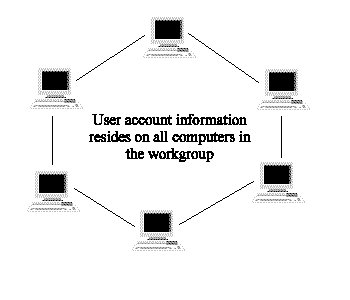
Figure 2: The Workgroup Model for managing and sharing resources on a network.
| Easier to install than a domain. | |
| Does not require NT Server or another server for authentication. | |
| No central point of failure. |
| Requires users to have knowledge about sharing resources and account management. | |
| Not for groups of more than 10 computers. | |
| Account information must be kept on every computer that participates in the workgroup. |
Under the domain model, a Windows NT Server acts as a domain controller. The domain controller authenticates users into the domain before they can access resources that are a part of the domain. See Figure 1-3 for an illustration. These resources can be located on the NT Server, or any computer on the network. The domain model is strongly recommended for networks of ten computers or more. The domain model is also recommended, regardless of the number of participating computers, if you require central control of user management or resource access. For this reason the domain model is by far the model of choice for businesses. It enables an administrator to centrally manage the accounts in the domain, including account policies that regulate password restrictions such as length of password, password age, and account lockout. The administrator also can add users to groups, give the user special permissions, and disable or delete accounts from the Windows NT tools including User Manager available in NT Workstation, or User Manager for Domains in NT Server.
As we indicated earlier, in the workgroup model user account information is kept on each computer that participates in the workgroup. In the domain model, the user account information database can be shared by users or groups, and also is shared by the servers in the domain. These servers require access to this database if they are to perform logon validation for users. They are, most likely, the Primary Domain Controller or a Backup Domain Controller. You will learn more about these types of servers in later sections of the book.
The domain model has a few variations when you are using more than one domain, as in the case of large enterprise networks with separate divisions or departments. Domains can be organized as physical or logical divisions within a company. For example, a domain model based on physical locations would include domain names such as Buffalo and Seattle. An example of a domain model based on logical groupings of computers would be domain names such as Accounting and Sales. Either way, the domain should be named to illustrate its purpose. You will learn more about domains and the various domain models as you continue towards your MCSE with the Windows NT Server exam, and especially the Windows NT Server in the Enterprise exam. For now, we are just clarifying the differences between the workgroup and domain models.
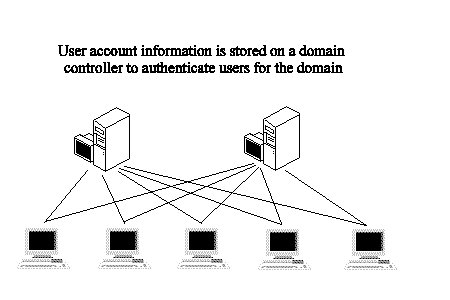
Figure 3: The Domain Model is for large networks, and provides central control over user management and resource access.
Figure 1-3 can be a little misleading. We have stated that a domain controller is needed to authenticate users upon logging on to the domain. Why are there two NT Servers in the illustration? One of the servers is the Primary Domain Controller (PDC), which is at the top of the NT domain hierarchy. The PDC is responsible for the changes to the directory database. Any adjustments by the administrator are recorded in this database on the PDC. There would be one PDC for each domain. The other computer in the illustration is a Backup Domain Controller (BDC). The BDC maintains a copy of the directory database that has been replicated from the PDC. The BDC can authenticate user logons with this database. Therefore, any of the domain controllers can be used for authenticating the client workstations.
| Provides a central source for user account management and resource management. | |
| Can support a large number of users. | |
| Can coexist with other domains in the organization. |
| Central point of failure if backup domain controllers are not used. | |
| More difficult to install and configure. |
Now that you have seen the two models, here are possible scenario questions relating to the topic:
Q: "I want central control…"
A: Use the domain model. It gives you central control over user accounts.
Q: "I have a large number of users…"
A: Use the domain model. The workgroup model is unwieldy for more than ten users.
Q: "We have inexperienced users…"
A: Use the domain model. The workgroup model requires that users know how to share and manage accounts for other users on their own systems.
Q: "We do not have a server…"
A: Use the workgroup model. This is one advantage of the workgroup. You do not need to dedicate a machine to authenticating user accounts.
There is a tool provided with Windows NT Workstation that can identify installed hardware and settings for you to examine before your upgrade to Windows NT. It is the Windows NT Hardware Qualifier Disk (NTHQ). You can use this tool to verify that your system and components are going to be supported under the new operating system. I strongly recommend using this tool to verify the compatibility of your system before you upgrade. You should use it on all systems you upgrade, unless they are of the same model, or contain the very same components. Using this tool is much more efficient than trying the upgrade and finding your system is not compatible. NTHQ also can be used for troubleshooting Windows NT after it has been installed. In the next exercise we will create the Windows NT Qualifier Disk.
For these exercises, you need a floppy disk and access to the Windows NT Workstation CD-ROM.
- Insert the Windows NT Workstation CD-ROM
- If Autoplay is enabled, the Windows NT Workstation screen appears. If Autoplay is not enabled you have to bring up Explorer to search the CD-ROM.
- Click the Support folder.
- Click the Hqtool folder.
- Insert a 3.5" 1.44MB floppy disk.
- Click the Makedisk.bat file.
The program then copies a disk image file to the floppy for the program.
- Label the disk NT Qualifier Disk.
In the next exercise we will use the disk you just made to check our system for compatibility with Windows NT. The disk is bootable, so we don’t have to make it a system diskette.
- Reboot the computer you wish to check with the floppy disk in the drive.
- You see a prompt that the system is preparing NTHQ.
- After some activity, you see the Main Graphical Menu, which tells you what the program does. It prompts you to indicate whether you want to continue with device detection. Click Yes to continue.
- Click Yes if you receive another prompt for detection.
The detection process takes approximately 3-5 minutes.
- After the detection, you are at the screen with general system information. You can click various components in the system, such as the motherboard, video, and storage, and view their properties.
The Help file button gives you an extensive overview of the process and how to analyze the results. This file also says that the program is not for Windows 95 or Windows NT. Do not be concerned if you are running one of these operating systems, because we are booting up to the floppy, not the operating systems. The warning refers to the act of clicking the icon from within the Windows 95 or NT operating system to access the program.
- Click the compatibility button to see which devices conform to the NT Hardware Compatibility list.
I have three devices listed here, two of which match the NT Hardware Compatibility List, and a third, which is a video accelerator card that does not match the list.
- Click Exit once you have finished viewing the system information, and restart the system without the floppy in the drive.
NTHQ allows you to forecast potential incompatibilities before they happen. With this information you can replace the device, or just not install Windows NT on a particular machine.
Windows NT Workstation is an advanced operating system, with features that make it a great choice for businesses and individuals requiring a robust operating system. The architecture of Windows NT is comprised of modular components. The memory architecture of Windows NT has been enhanced by the addition of Virtual Memory, which allows your NT Workstation to use the hard disk to simulate RAM as needed. With the 32-bit flat address space, your system can access up to 4GB of virtual memory.
The file system created for the Windows NT operating system is NTFS. NTFS takes advantage of the new features available with NT, such as security, compression, and large hard disk support. NT has remained compatible with previous Windows operating systems by support for the FAT file system, a 16-bit application subsystem, the virtual MS-DOS machine (VDM), and network and protocol support for previous Windows clients. The Windows NT Hardware Qualifier Disk is a tool for verifying that your system and components are going to be supported under the new operating system.
Security in NT has been increased to include file and folder permissions, user and group permissions, and auditing of attempts to access system resources. NT requires a user logon before any resources are available to the user.
Windows NT can support multiple client workstations of different operating system types. For network support, NT Workstation can manage and share resources according to the workgroup model or the domain model.
| Windows NT’s most important advancements are in the areas of portability, POSIX, networking, multitasking, multithreading, multiprocessing, and security. |
Portability is the capability of Windows NT to be "ported" to other architectures, such as the DEC Alpha, MIPS, and Motorola’s PowerPC.
POSIX is a standard developed by the Institute of Electrical and Electronic Engineers (IEEE) for file naming and identification.
Multitasking is the ability to run several applications at once using one processor. This can be either preemptive of cooperative.
Multithreading uses processes that spawn multiple threads, which have priorities assigned to them. These threads are executed based on their priority, or until their time slice is up.
Multiprocessing is the capability of the system to increase processing power by adding more processors. There are two categories of multiprocessing: Asymmetric and Symmetric.
| How a process accesses the hardware is determined by what mode the process is running in: User Mode or Kernel Mode. | |
| The major components of the NT architecture are the Hardware Abstraction Layer (HAL), the Kernel, the Executive (System Services), and the Environment subsystems. |
The Hardware Abstraction Layer (HAL) separates the Kernel from the hardware to provide an intermediary layer, so that the Windows NT Kernel does not have to perform communication with the hardware.
The Kernel is responsible for creating, managing, and scheduling threads.
The Executive (System Services) component provides services that the Kernel does not perform.
The Environment subsystems provide support for the various application types that can be run, such as POSIX, Win32, and OS/2. They mimic the original environment the application expects to see.
| The most important features of the NT memory architecture are Virtual Memory, Demand Paging, and 32-bit, flat address space. |
Virtual Memory allows your NT Workstation to use the hard disk to simulate RAM as needed.
Demand paging is the term used to describe the process of moving pages of memory to and from the disk as needed.
The 32-bit flat address space allows your system to access up to 4GB of virtual memory.
| The most important factors to consider when deciding between workgroup or domain model are the number of users that will take part in the sharing of resources, and their technical knowledge. | |
| The Windows NT Hardware Qualifier Disk (NTHQ) is a tool provided with Windows NT Workstation that identifies installed hardware and settings for you to examine before your upgrade to Windows NT. |
- Reduced Information Source Code
- Reduced Instruction Source Code
- Reduced Instruction Set Computing
- Reduced Information Set Computing
- Windows NT is written in the ______________ language.
- _________ applications use conventions such as case-sensitive naming and hard links.
- What does TCP/IP stand for?
- Transport Control Protocol/Internet Protocol
- Transmission Controlled Protocol/Internet Protocol
- Transport Compatible Protocol/Internet Protocol
- Transmission Control Protocol/Internet Protocol
- (True/False) DLC is the protocol used for communicating with DEC Pathworks networks.
- What is the fastest network protocol supported by NT?
- DLC
- NetBEUI
- TCP/IP
- NWLink
- I have one DOS application running, and a suite of five 16-bit applications running. One of the 16-bit applications continually crashes when I use the DOS application. What is the best way to keep this from happening?
- Run the DOS application in its own VDM.
- Run all of the 16-bit applications in a separate memory space.
- Run the faulty application with a higher priority than the other 16-bit applications.
- Run the faulty application in a separate memory space.
- Windows NT Workstation provides support for up to ______ processors.
- (True/False) If you share a file that is on a FAT partition over the network, the file cannot be seen by non-NTFS-compatible operating systems.
- NT uses a process called _________ to translate the calls from one subsystem to another.
- Which is not a component of the Windows NT Executive?
- Process Manager
- Security Reference Monitor
- Process Scheduler
- Object Manager
- (True/False) Environment subsystems are run in User Mode.
- Kernel mode is also commonly referred to as _________________.
- _____________ is the term used to describe the process of moving paging files to and from the disk as needed.
- How many inbound client connections does NT Workstation support?
- 1
- 5
- 10
- Unlimited
- How many RAS connections does NT Workstation support? How many does NT Server support?
- I have a network of 4 computers with very inexperienced users. Which model (workgroup or domain) would be the better choice for my network, and why?
- Workgroup model, because you have fewer than ten users.
- Workgroup model, because you do not have a server to act as domain controller.
- Domain model, because you have very inexperienced users.
- Domain model, because you can expand to include more computers in the future.
- What is the lowest level of the Windows NT operating system architecture?