![]()
Chapter 9
*Connecting to NetWare Servers
*Q & A *
Components for NetWare Connectivity
*Installing and Configuring NWLink
*Exercise 9-2 Changing the Ethernet Frame Type and IPX Network Number *
Q & A *
Installing and Configuring Client Services for NetWare (CSNW)
*Connecting to NetWare Services
*Connecting to NetWare Services with Explorer *
Exercise 9-6 Connecting to a NetWare Directory *
Exercise 9-7 Connecting to a NetWare Printer Queue *
Connecting to NetWare Services with the Command Line *
Q & A *
NetWare Specific Applications *
NetWare Utilities *
Certification Summary
*Two-Minute Drill
*Self Test
*
Chapter 9
![]()
| Components for NetWare Connectivity | |
| Installing and Configuring CSNW | |
| Installing and Configuring NWLink | |
| Connecting to NetWare Services |
Windows NT Workstation 4.0 includes Client Services for NetWare (CSNW), a network service that is exactly what its name implies—a client that enables Windows NT to utilize services on Novell NetWare servers. With CSNW, a Windows NT 4.0 computer can connect to NetWare 2.x, 3.x, and 4.x servers to share files, use printer queues, and run utilities to manage NetWare servers. NetWare servers comprise an impressive percentage of business and educational local area network (LAN) servers and a Microsoft Certified Systems Engineer can reasonably expect to make use of CSNW at some time during his or her technical career.
Microsoft provides NetWare connectivity components for both Windows NT Workstation and Windows NT Server. These components enable Windows NT Workstation computers to connect to NetWare servers, to use files and print queues. Windows NT Server, on the other hand, can perform additional, more sophisticated operations with its NetWare tools.
Windows NT Workstations and NetWare
With the CSNW service, Windows NT Workstations can easily browse NetWare servers in the same way Windows NT computers can be browsed in the Network Neighborhood. Windows NT’s multi-provider router (MPR) makes NetWare servers appear no different from Windows NT computers to network browsers. Users can map network drives and connect to network print queues on NetWare servers the same way they connect to files and printers on Windows NT servers.
NetWare management utilities such as SYSCON can also be run on Windows NT computers, enabling administrators to add users, create print queues, and perform other NetWare tasks from a Windows NT machine. The functionality of CSNW enables Windows NT Workstation 4.0 to perform as an ideal client in a NetWare server environment.
Windows NT Servers and NetWare
Windows NT Server 4.0 includes some additional NetWare connectivity features not available with Windows NT Workstation. See Figure 9-1 for a diagram of connectivity options.Another Microsoft product, Microsoft Services for NetWare, can be purchased for Windows NT Server. These tools are provided to facilitate mixed server environments and migration projects.
Gateway Service for Netware (GSNW)
The Gateway Service for NetWare is installed as a network service on a Windows NT Server 4.0 computer, which then attaches to NetWare servers. Files, print queues, and some NetWare utilities on NetWare servers are then available to the Windows NT server’s clients, even though they are not running a NetWare-compatible protocol or client.
The translation of protocols that is necessary for the NetWare Gateway Service to operate exacts a significant toll on the performance of activity between the client and the NetWare server. It is not recommended that the Gateway Service be utilized as a permanent solution for this reason. However, Windows NT Server running NetWare Gateway Services can be an invaluable tool in a mixed or migrating environment.
Now that you are familiar with GSNW, here are some possible scenarios where GSNW or CSNW might be used and what strategy would work best:
| We are migrating from a NetWare server to a Windows NT server… | Since your Windows NT Workstations already have CSNW installed, all you need to do is uninstall CSNW on the workstations when the server migration is complete. |
| We need permanent access to a NetWare server, but we need it NOW! | Install GSNW on a Windows NT Server. As time permits, install CSNW on each Windows NT Workstation. |
| We need temporary access to a NetWare server for a large number of users… | Install GSNW on a Windows NT Server for the short time needed. |
| We need temporary access to a NetWare server for a few users… | Install CSNW on each Windows NT Workstation that needs to access the NetWare server. |
| We need to copy files from a NetWare server to a Windows NT server… | Install CSNW on a Windows NT Workstation to connect to both servers. |
A chapter discussing the NetWare Gateway Service in depth is included in the Windows NT Server book in this series.
Microsoft anticipated the need to facilitate NetWare to NT migrations and provided the Migration Tool for NetWare to ease the pains of conversion. The Migration Tool copies files, directories, users, and groups from NetWare servers to Windows NT domain controllers. File rights and logon scripts are also included in the list of objects that the Migration Tool can copy. It is also possible to designate which files and user accounts you want to be migrated.
File and Print Services for NetWare
File and Print services for NetWare (FPNW) is one of two pieces that comprise Microsoft Services for NetWare. NetWare clients can access files, printers, and applications on Windows NT Server computers that are using FPNW. This enables network administrators to make use of a Windows NT Server in a NetWare environment without installing or configuring any client software.
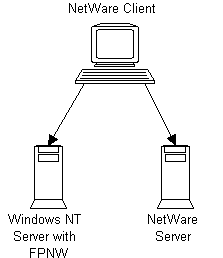
Figure 1: NetWare Client Connectivity Options.
Directory Service Manager for NetWare
Windows NT can integrate NetWare user and group information with Directory Service Manager for NetWare (DSMN), the second component of Microsoft Services for NetWare. DSMN can also merge user accounts from multiple NetWare servers into one account database that can then be sent back to the NetWare servers. This enables administrators faced with managing binderies on multiple NetWare servers to achieve single NetWare and Windows NT authentications on their networks.
Components for NetWare Connectivity
Two network components are required to enable Windows NT 4.0 to function as a client to Novell NetWare servers. See Figure 9-2. NWLink provides a protocol that is compatible with Novell’s IPX/SPX transport, while CSNW provides the NetWare Core Protocol (NCP) redirector. When these two modules are added to a Windows NT computer, it then has the ability to make use of NetWare file and print services.
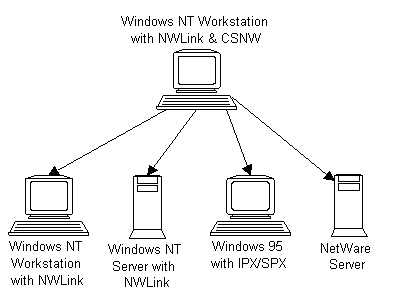
Figure 2: Windows NT Workstation with NWLink & CSNW Connectivity.
Windows NT computers using NWLink can communicate with NetWare servers and with other Windows NT machines that also use NWLink. NWLink is a relatively fast and efficient protocol and should always be considered as an option when determining what protocol is best for a given network. Since IPX/SPX is routable, NWLink can also be used to communicate across WANs.
If the Windows NT client’s only needs are to access NetWare servers and to share files and printers with other Windows NT computers, this may be accomplished with NWLink by itself—no need for TCP/IP or NetBEUI. Using only one protocol always improves the performance of networked clients and results in less network traffic. However, the explosive growth of the Internet is quickly reducing the number of networks that rely on just one protocol other than TCP/IP. Installing NWLink as the only protocol can be an effective method of restraining user access to the Internet. See Figure 9-3.
CSNW is completely dependent on NWLink. If it is not already present, NWLink is installed automatically when CSNW is installed. Attempts to remove NWLink without first removing CSNW will be unsuccessful.
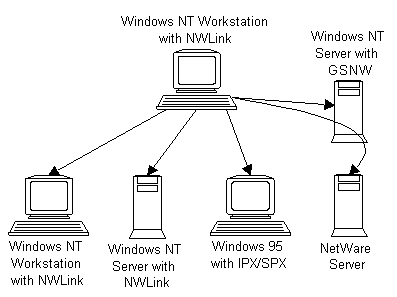
Figure 3: Windows NT Workstation with NWLink Connectivity.
Windows NT makes use of its built-in Server Message Block (SMB) protocol for communicating among computers that use Microsoft-based networking software. Microsoft LAN Manager, Digital PathWorks, Windows 95, and Windows for Workgroups are examples of operating systems that use an SMB redirector. In order to speak the file-sharing language of a NetWare server, NetWare Core Protocol, Windows NT computers must install a network service that enables it to use NCP.
Microsoft realized that NetWare connectivity would be a necessary component for the success of Windows NT Workstation, and included this functionality as an installable part of the operating system in CSNW. The CSNW service acts as an interpreter between the Windows NT computer and NetWare servers. When communicating with a NetWare machine, the CSNW service running on the Windows NT Workstation intercepts communications being sent to the NetWare server, formats the communication according to NCP, and then passes the data to NWLink for delivery. Likewise, CSNW grabs any inbound data from a NetWare server and gives it to the Windows NT operating system in a language it knows.
Windows NT users can take advantage of NetWare’s legendary file and print services with CSNW enabled. Network drives can be mapped to NetWare servers, and print queues residing on NetWare servers can be utilized, with either the Windows NT command line or Explorer.
NetWare has gained wide industry recognition for having some of the most robust file and print services available on the PC platform. Since Windows NT Workstation is a powerful desktop operating system, combining NetWare servers with Windows NT clients can be an effective network strategy.
Windows NT clients can also use long filenames on NetWare servers that are running the OS/2 name space NLM. If the server does not have the OS/2 name space enabled, Windows NT users are limited to legacy 8.3 filenames.
CSNW provides support for almost all NetWare command line utilities. No real functionality is lost, since native Windows NT commands can be substituted for the few NetWare commands that do not work. The inoperative commands and their Windows NT equivalents are covered in detail later in this chapter.
The CSNW service on Windows NT also supports Burst Mode data transfers with NetWare servers. This feature significantly enhances performance for file transfers between NetWare servers and Windows NT clients. Large Internet Protocol (LIP) is also supported by CSNW. LIP enables computers to determine and use the largest possible packet size across routed connections, significantly improving performance in WAN environments.
Users can accomplish a bindery authentication to any NetWare 3.x server, or to NetWare 4.x servers that have bindery emulation enabled. Windows NT passes the current username and password to the server for authentication. If the authentication request is denied, the user is prompted for a username and password to complete the logon .
Bindery-style logon s require a user to attach or log on to a server before gaining access to services on the server. Accordingly, user accounts must be created and maintained on each server. This is quite cumbersome in an environment where users commonly need access to multiple servers. The server you want to log on to at startup can be specified in the CSNW dialog (see Exercise 9-4).
With version 4.0 of NetWare, Novell released NetWare Directory Services (NDS) to bring global authentication and browsing capabilities to its network operating system. NDS is a distributed database, containing information about network resources including servers, printers, users, groups, and security access lists for each network object. NDS is structured in a tree hierarchy and gives administrators and users the ability to browse and manage network objects within the tree. Users can be granted or denied different levels of access to objects within a given tree.
Windows NT 4.0 computers with CSNW installed can authenticate to NDS trees and take advantage of NDS for browsing and managing NetWare networks. The NDS tree and context for authentication can be specified in the CSNW dialog box.
A user can change his or her NDS password in Windows NT by pressing Ctrl-Alt-Del, clicking the Change Password button, and selecting NetWare or Compatible Network in the Domain field. The NetWare SETPASS command can be used to change passwords on NetWare 3.x servers or 4.x services running bindery emulation.
Installing and Configuring NWLink
NWLink is installed from the Protocols tab in the Network Properties dialog box. See Figure 9-4. NWLink is very easy to install and requires no configuration at the time of installation. NWLink NetBIOS also appears as an installed protocol when NWLink is installed on a computer.
NWLink NetBIOS enables Windows NT computers to use Novell NetBIOS to communicate with Novell servers and other Windows NT machines using NWLink. The NWLink NetBIOS item cannot be removed separately from NWLink, or configured in any way. Microsoft’s NWLink NetBIOS includes some features not available in Novell’s IPX/SPX NetBIOS. Consequently, these features are not used when a Windows NT machine communicates with a NetWare server.
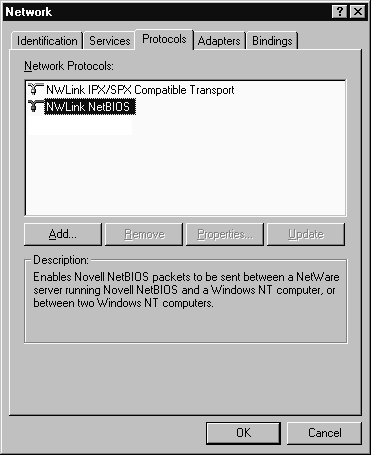
Figure 4: NWLink NetBIOS is an integral component of NWLink.
Exercise 9-1 Installing NWLink
Configuring the Ethernet Frame Type and IPX Network Number
NetWare has a number of different frame types that can be used with Ethernet, and while Windows NT can automatically detect which one is in use, it may be necessary at times to force a certain frame type to be used. The following four frame types can be selected in addition to Auto Detect:
| Ethernet 802.2 | |
| Ethernet 802.3 | |
| Ethernet II | |
| Ethernet SNAP |
When Auto Detect is selected, Windows NT listens for each frame type in the order listed above. If none of these is detected, Windows NT uses the Ethernet 802.2 frame type by default.
In the NWLink IPX/SPX Properties dialog box, you can’t see which frame type was detected and used when Auto Detect is selected. To see this information, you must use the IPXROUTE CONFIG command, which tells you what frame type is being used, and to which network adapters each frame type is bound. The IPXROUTE command has other functions as well, such as displaying the Service Advertising Protocol (SAP) table and viewing IPX statistics. You can see the available options by entering IPXROUTE /? at the command line.
The frame type and network number can be changed from the NWLink IPX/SPX Properties dialog box. However, if you need to use multiple frame types, you must use a Registry editing tool to accomplish this with Windows NT Workstation. Configuring Windows NT Server to use multiple frame types can be done with the NWLink IPX/SPX Properties dialog box, shown in Figure 9-5. Do not attempt to configure the IPX frame type by changing the Registry unless it is absolutely necessary—your computer can crash if this Registry key is incorrectly altered. Information regarding this Registry key and its values can be obtained in the Windows NT Registry Entries Help file, in the Windows NT Workstation 4.0 Resource Kit, Microsoft TechNet, or other third-party books with Registry entry documentation.
It is possible to use more than one frame type at once, and doing so is a rather common practice. However, just as the use of multiple protocols diminishes network performance, using two or more frame types also causes network performance degradation.
The IPX network number is used to identify the physical network segment attached to the computer so that IPX traffic can be routed. Each physical network segment in an IPX environment must have one or more unique network numbers. Windows NT Workstation automatically detects the IPX network number in use on the attached segment if the frame type is set to Auto Detect, or 0 (zero) is entered as the network number.
Exercise 9-2 Changing the Ethernet Frame Type and IPX Network Number
Listed below are some scenarios to help in determining the best way to configure the frame type to be used by Windows NT on your network:
| I only want to use one frame type although several are in use on the network… | Select the frame type you wish to use in the NWLink IPX/SPX Properties dialog box. |
| I need to use multiple frame types… | Use a registry editing tool to add the frame types you need. |
| There is only one frame type in use on my network… | Select Auto Detect in the NWLink IPX/SPX Properties dialog box. |
| I used Auto Detect and I need to know which frame type it detected… | Use IPXROUTE CONFIG from the Windows NT command line. |
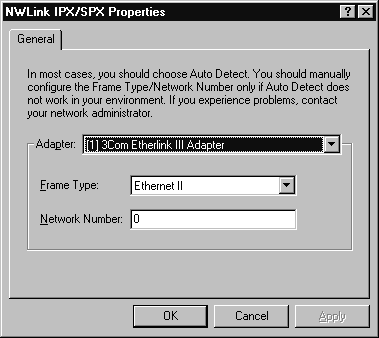
Figure 5: NWLink IPX/SPX Properties.
Installing and Configuring Client Services for NetWare (CSNW)
CSNW is installed from the Services tab in the Network Properties dialog box. It does not require any configuration at the time of installation, but will prompt each user, the first time he or she logs on, for the preferred server or preferred tree and context.
You will notice that once CSNW is installed, selecting the Client Service for NetWare item on the Network Services tab causes the Configure button to become disabled. Instead, a CSNW icon is added to the Control Panel, as illustrated in Figure 9-6. Double-clicking this icon brings up the CSNW configuration dialog box.
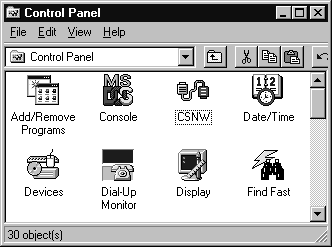
Figure 6: The CSNW Icon in the Control Panel.
Exercise 9-3 Installing Client Services for NetWare
Exercise 9-4 Configuring the Preferred Logon
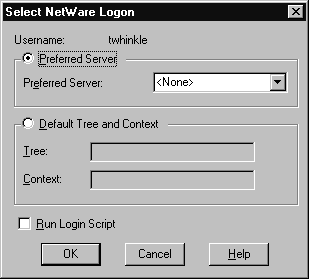
Figure 7: The Select NetWare Logon Dialog Box.
After NWLink and CSNW are installed, Windows NT has two redirectors enabled, the Microsoft Network and the NetWare Network. By default, the NetWare Network is placed first in the network access order for both network and print providers. This order can easily be changed via the Network Access Order dialog box, which is reached by clicking the Network Access Order button that is added to the Network Services tab after CSNW is installed. See Figure 9-8.
For best performance, the network that you use most should be at the top of the access order. For instance, if the file server you access most is a NetWare server, but your network printing is done through a Windows NT Server, NetWare or Compatible Network should be at the top of the Network Providers list, and LanMan Print Services should be the first Print Provider.
Exercise 9-5 Changing the Redirector Search Order
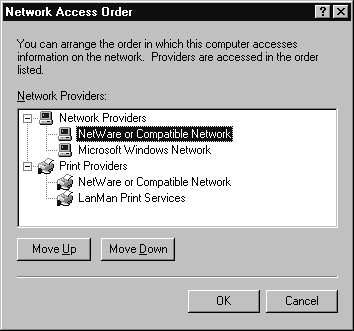
Figure 8: Network Access Order.
Connecting to NetWare Services
Once NWLink and CSNW are installed and configured, you can connect to NetWare resources with Windows NT Explorer or from the command line. This gives both users and administrators the same flexibility they have connecting to Windows NT Servers. Users can browse their way to resources, and administrators can use the command line to attach resources in logon scripts and batch files.
When is connecting to NetWare not like connecting to NetWare?
With NT Workstation, Microsoft offers a reasonable NetWare client for attaching to NetWare file and print servers. This client supports both bindery and NDS modes, which makes it suitable for almost any environment.
Installing the client is easy and straightforward—just click a few places and you’re done. The installation setup is even smart enough to know that you need to have the NWLINK protocol installed to connect to the NetWare server. It installs the NWLINK protocol while you are installing Client Services for NetWare (CSNW), if the protocol is not present. What could be easier?
We get calls from clients saying that after installing CSNW, they can attach to some of the NetWare servers and not others. What is the problem? The most frequent problem is the frame type that NT is using.
Novell servers come in general categories. 3.x operating systems and 4.x operating systems. Generally speaking, the NetWare 3.x servers use a frame type designated as 802.3, and the 4.x servers use a frame type designated as 802.2. As a side note, 802.2 is an IEEE standard known as Logical Link Control (LLC.) You might be familiar with the Microsoft implementation, Data Link Control (DLC). The 802.2 protocol is also known as Source Routing.
When you install CSNW, by default NT attempts to auto-detect which type of frame type is being used. This is really cool, because you don’t have to know what the frame type is. Unfortunately, it only auto-configures for one frame type or the other. And, if it detects both frame types (802.3 and 802.2) on the network, it has a bias to auto-configure to support the 802.2 frame type.
One of our clients was a NetWare 3.x shop, migrating from NetWare 3.x to both NetWare 4.x and NT. The client had both frame types on the wire. NT auto-detected the 802.2 frame and configured to support that frame type. Thus the client could not attach to their 3.x NetWare servers.
The solution is to configure CSNW for both frame types manually.
Connecting to NetWare Services with Explorer
Mapping network drives and browsing files on a NetWare server with Windows NT Explorer are practically the same as mapping drives and browsing files on a Windows NT Server. The most significant difference is that NetWare servers appear under the NetWare Compatible Network in the Network Neighborhood, while Windows NT Servers appear under the Microsoft Windows Network.
Exercise 9-6 Connecting to a NetWare Directory
Connecting to NetWare print queues is just like connecting to shared printers on Windows NT computers. Three print queue configuration options are available in the CSNW dialog box, which is started with the CSNW icon in the Control Panel. If you want to eject a page at the end of each print job, check the Add Form Feed option; choose Notify When Printed to receive notification that your document has been printed; and select Print Banner for a banner page to be printed before each print job.
Exercise 9-7 Connecting to a NetWare Printer Queue
Connecting to NetWare Services with the Command Line
How you map network drives and connect to print queues on NetWare servers with the command line varies, depending on whether the server is using bindery services or NDS. Listed below are examples of how to use command line utilities to make drive and printer connections with either bindery or NDS servers.
| I want to use the command line to map a drive to a NetWare server using bindery services… | NET USE G: \SERVER\VOLUME\DIRECTORY |
| I want to use the command line to map a drive to a NetWare server using NDS… | NET USE G: \\TREE\VOLUME.ORGUNIT.ORGUNIT |
| I want to use the command line to connect to NetWare print queue using bindery services… | NET USE LPT1 \\SERVER\PRINTQUEUE |
| I want to use the command line to connect to a NetWare print queue using NDS… | NET USE LPT1 \\TREE\PRINTQUEUE.ORGUNIT.ORGUNIT |
Most NetWare-aware applications operate correctly running on Windows NT Workstation, although they might require extra steps for setup and configuration. They typically require the NetWare dynamic link libraries (.DLL files) that are included with the NetWare client for Windows. To fulfill this requirement, install the NetWare client for Windows onto a Windows NT Workstation computer, copy the .DLL files from the NetWare client directory to the Windows NT system32 directory, and then delete the NetWare client directory. The NWDOC.HLP file contains documentation for a few common MS-DOS and Windows NetWare-aware applications, including Btrieve and Lotus Notes.
As Windows NT Workstation becomes more common as a network client, software developers are recognizing the need to provide Windows NT-compatible software and documentation. Before attempting to make an application work on Windows NT, consult the software documentation and any technical support from the software vendor. It is likely that step-by-step instructions are available to solve the problems you are encountering. Checking for a newer version of the software is always a good idea, too. Many software companies require any new software they release to be compatible with Windows NT. Much of the PC software released prior to 1995 was not developed for, or tested on, the Windows NT platform. The latest version of any software is more likely to be compatible with Windows NT than earlier versions.
NetWare provides command line utilities for connecting to NetWare resources and managing NetWare servers. Novell designed these utilities for computers using DOS (or OS/2) and the NetWare clients that Novell provides for those platforms. Since Windows NT does a good job of emulating DOS, most of the utilities operate as expected on Windows NT computers.
Almost all of the file and server management utilities provided with NetWare function with no problems with Windows NT. See Table 9-1 for a list of these utilities. Only two utilities, SESSION and VOLINFO, have specific problems when used. When executed from a Windows NT Workstation computer, the SESSION command does not support search mapping, and always maps as root. The VOLINFO command runs very slowly if the update interval is set to five.
Some NetWare utilities don’t function properly unless a network drive is mapped to the NetWare SYS/PUBLIC directory. If you plan to use NetWare utilities, it’s a good idea to use a logon script to map a drive accordingly.
A Windows NT Help file states that the NetWare RCONSOLE command has some known problems running on Windows NT Workstation. However, the RCONSOLE command functions normally with Windows NT, and you should have no problems with it.
| CHKVOLCOLORPAL | DSPACE | |
| FLAG | FLAGDIR | FCONSOLE |
| FILER | GRANT | HELP |
| LISTDIR | MAP | NCOPY |
| NDIR | PCONSOLE | PSC |
| PSTAT | RCONSOLE | REMOVE |
| REVOKE | RIGHTS | SECURITY |
| SEND | SESSION | SETPASS |
| SETTTS | SLIST | SYSCON |
| TLIST | USERLIST | VOLINFO |
| WHOAMI |
Table 1: NetWare Utilities Supported on Windows NT
Four NetWare commands are not supported on Windows NT. Everything that is accomplished with these NetWare commands, however, can be done in Windows Explorer, or from the command line with the NET command. Table 9-2 presents the four inoperative NetWare commands and the equivalent Windows NT command. The specific syntax to use can be found by using the /? switch after the command (for example, NET LOGON /?).
NetWare Command |
Windows NT Command |
| Login | net use device: \\server\path /user:username |
| Logout | net use device: /delete |
| Attach | net use device: \\server\path |
| Capture | net use lpt1: \\server\queue |
Table 2: NetWare Utilities Not Supported on Windows NT
Windows NT Workstation includes two installable network components, CSNW and NWLink, that enable it to function as a NetWare client. CSNW is the client redirector and NWLink is the IPX/SPX-compatible network transport protocol. CSNW requires NWLink to be present for it to function, even if the NetWare server is using a network transport protocol other than IPX/SPX.
CSNW provides access to NetWare file and print services through the Network Neighborhood and Windows NT Explorer, almost exactly like Windows NT Servers are accessed. Additionally, NET USE commands can be used to make connections to NetWare directories and print queues from the Windows NT command line. Most users will not be able to tell whether the file and print services are on a Windows NT or NetWare server. NetWare management utilities can also be run on a Windows NT Workstation with CSNW.
NWLink can automatically detect the frame type in use on the network, or it can be manually configured. Likewise, the IPX/SPX network number will be detected and set up without user intervention, but can be changed if necessary
The Gateway Service for NetWare and the Migration Tool are available on Windows NT Server to complement CSNW on Windows NT Workstation. Microsoft Services for NetWare, which includes File and Print Services for NetWare and Directory Service Manager for NetWare, can be purchased as an add-on to Windows NT Server.
| Any NetWare Loadable Module that crashes can crash the entire server. | |
| Client Services for NetWare (CSNW) provides access to NetWare file and print services through the Network Neighborhood and Windows NT Explorer | |
| Migration Tool for NetWare copies files, directories, users, and groups from NetWare servers to Windows NT domain controllers. | |
| NetWare clients can access files, printers, and applications on Windows NT Server computers that are using File and Print services for NetWare (FPNW). | |
| Windows NT can integrate NetWare user and group information with Directory Service Manager for NetWare (DSMN). | |
| Two network components are required to enable Windows NT 4.0 to function as a client to Novell NetWare servers: NWLink and CSNW. | |
| Using only one protocol improves the performance of networked clients and results in less network traffic. | |
| Windows NT makes use of its built-in Server Message Block (SMB) protocol for communicating among computers that use Microsoft-based networking software. | |
| Users can accomplish a bindery authentication to any NetWare 3.x server or to NetWare 4.x servers that have bindery emulation enabled. | |
| NDS is a distributed database containing information about network resources including servers, printers, users, groups, and security access lists for each network object. | |
| Windows NT 4.0 computers with CSNW installed can authenticate to NetWare Directory Services (NDS) trees and take advantage of NDS for browsing and managing NetWare networks. | |
| The following four frame types can be selected in addition to Auto Detect: Ethernet 802.2, Ethernet 802.3, Ethernet II, and Ethernet SNAP. | |
| CSNW does not require any configuration at the time of installation, but will prompt each user, the first time he or she logs on, for the preferred server or preferred tree and context. | |
| For best performance, the network that you use most should be at the top of the access order. | |
| Mapping network drives and browsing files on a NetWare server with Windows NT Explorer are virtually the same as mapping drives and browsing files on a Windows NT Server. | |
| Connecting to NetWare print queues is just like connecting to shared printers on Windows NT computers. | |
| The way you map network drives and connect to print queues on NetWare servers with the command line varies, depending on whether the server is using bindery services or NDS. | |
| MCSE candidates that have not been exposed to NetWare environments are encouraged to visit a site that is using Windows NT Workstation with NetWare, or to set up a NetWare server in a lab. | |
| Most NetWare-aware applications typically require the NetWare dynamic link libraries (.DLL files) that are included with the NetWare client for Windows. | |
| NetWare provides command line utilities for connecting to NetWare resources and managing NetWare servers. | |
| When executed from a Windows NT Workstation computer, the SESSION command does not support search mapping and always maps as root. The VOLINFO command runs very slowly if the update interval is set to five. |
- IPXCFG
- NET CONFIG
- IPXROUTE CONFIG
- NET IPXCFG
- Ethernet 802.2
- Ethernet 802.3
- Ethernet SNAP
- Ethernet II
11. (True/False) NWLink cannot be removed from the Windows NT client, even if the NetWare server to which it is connecting is using TCP/IP.
12. By default, what network and print providers does Windows NT access first after CSNW is installed?
13. (True/False) CSNW will allow Windows NT users to log on to NetWare 4.x servers only if the servers are running bindery emulation.
14. (True/False) NetWare servers are accessible through a Windows NT Server running GSNW only to Windows 3.x and Windows 95 clients. Windows NT Workstation users must have CSNW and NWLink installed on their computers to access NetWare servers.
15. When considering protocols and frame types to use, which guideline listed below results in the best network performance?
- Use as many protocols and frame types as possible
- Use at least one frame type for each protocol in use
- Use only one protocol and one frame type
- The number of protocols and frame types in use does not affect network performance.
- (True/False) Windows NT Workstation users will find that using files and printers on NetWare servers is very similar to using files and printers on Windows NT servers.